Have you ever settled in for the night, cozy under your blankets, only to be startled by the sudden flicker of your TV screen?
It’s downright spooky when your Samsung TV turns on by itself, isn’t it? I’ve been there. As a tech enthusiast and someone with more than a decade of experience troubleshooting electronics, let me tell you, it’s more common than you might think.
Sure, it might give you a start, but there’s usually a logical explanation—and a fix. Whether it’s due to a pesky HDMI-CEC feature or a tangled mess of scheduled settings, I’ve seen it all.
Let’s dive in and unravel this mystery together, shall we? I promise to keep it simple and jargon-free.
Read more: Samsung Reset Guide
Table of Contents
Reasons Why Does My Samsung TV Turn On by Itself?
Discovering your Samsung TV turning on by itself can be surprising and sometimes unsettling. This guide will explore common reasons for this behavior and provide simple troubleshooting steps.
Faulty Remote Signal
The remote control could be sending inadvertent signals to your TV. Check for stuck buttons or replace the batteries to ensure it’s functioning correctly. A remote signal could also be coming from another device or neighbor’s remote if it’s using a similar frequency.
HDMI-CEC Settings
HDMI-CEC (Consumer Electronics Control) allows devices connected via HDMI to control each other. If enabled, peripheral devices like streaming sticks or gaming consoles could turn on your TV. Consider adjusting HDMI-CEC settings or disconnecting HDMI devices to test this issue.
Scheduled Power Settings
Some Samsung TVs have a feature to schedule automatic on and off times. Ensure that this setting hasn’t been inadvertently activated. Navigate to your TV’s settings menu to check and modify any scheduled power settings.
Software Glitches
Occasional software malfunctions can cause unexpected behavior. Performing a software update or factory reset can resolve these glitches. Make sure your TV’s firmware is up to date or reset it to default settings.
Power Fluctuations
Electrical surges or drops in power can trigger a TV to turn on. If you suspect power issues, using a surge protector can help stabilize the power supply to your TV. It’s also worth checking your home’s electrical wiring with a professional.
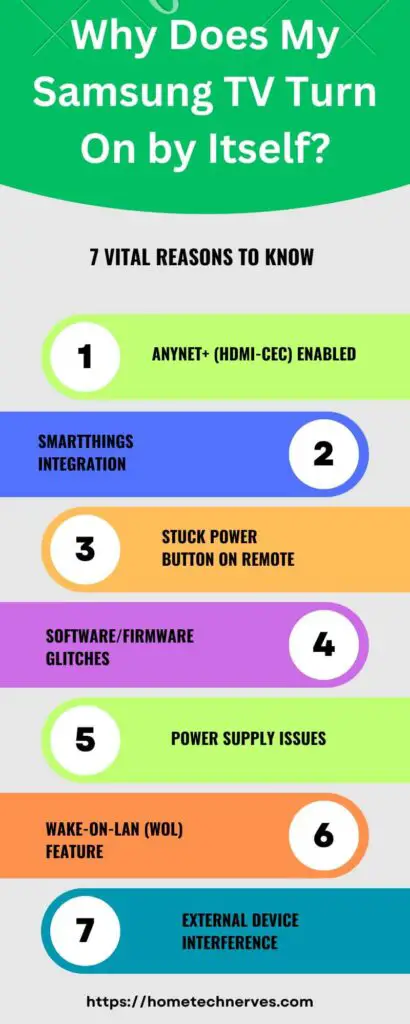
How to Fix Samsung TV Turns on by Itself After Turning Off?
Addressing the issue of a Samsung TV that turns on by itself requires a step-by-step approach. Here is a simplified guide to help assess and fix the problem.
- Check the Remote: Inspect the remote for any stuck buttons. Press each button to ensure they’re all clicking normally.
- Update the TV: Navigate to the settings menu and check for software updates. Installing the latest firmware might fix the issue.
- Reconfigure HDMI-CEC: Go into the TV settings, find CEC controls, and toggle the feature off. Test if the TV still turns on.
- Review Power Timers: Look for any set timers under the ‘Time’ section in settings. Disable them if they are active.
- Secure Power Supply: Connect your TV to a surge protector to prevent power fluctuations from affecting your TV.
Read more: My Samsung TV Guide
Why Does My Samsung TV Turn on by Itself in the Middle of the Night?
Experiencing your Samsung TV unexpectedly powering on during the night can be disconcerting and disruptive. It raises concerns about the device’s functionality and can impact your electricity consumption.
Below, we’ll delve into five detailed ways to address and resolve this issue, ensuring your rest and your TV’s performance are uninterrupted.
Simplify Remote Storage
Keep your TV remote in a clear area to avoid accidental signals. Objects pressing on buttons, especially the power button, can activate your TV. Place your remote facedown or in a holder for prevention.
Inspect Power Timer Conflicts
Your TV might have conflicting programming with other household devices. Investigate if home automation systems are unintentionally set to interact with your TV. This includes checking for any smart home devices that are scheduled to activate during the night.
Evaluate Smart Hub Connections
Smart Hubs can mistakenly signal your TV to turn on. Review any Smart Hub system settings linked to your TV and disconnect non-essential connections during your sleeping hours to prevent accidental activation.
Disable Eco Solution Features
Eco Solution settings, intended to conserve energy, can sometimes malfunction. Access your TV’s Eco settings and disable any feature that could spur the TV to life, like the Auto Power Off or On timer functions.
Update Software Regularly
Outdated TV software can cause irregular operations. Regularly check for and install TV firmware updates to ensure your TV’s operating system is current and functioning efficiently, minimizing unexpected turn-ons.
How to Fix Samsung TV Turns on by Itself at 3AM?
Dealing with a Samsung TV that turns on by itself at 3 AM requires targeted actions that are easy to apply. Here are five straightforward steps to help you solve the mystery of these nocturnal awakenings:
- Secure Remote Placement: Ensure the remote is in a place where buttons can’t be accidentally pressed. Clear the area around it.
- Power Cycle the TV: Unplug your TV for 60 seconds and plug it back in. This can reset the system and clear errors.
- Disable Network Activations: Turn off any Wi-Fi or network features that could remotely power on your TV during the night.
- Inspect Sleep Timers: Check that sleep timers are set correctly or turned off. They can sometimes cause the TV to turn on.
- Isolate the TV: Disconnect other devices to see if the issue persists. Devices like cable boxes could be sending signals to your TV.
Why Is My Samsung TV Turning On and off Repeatedly?
If your Samsung TV is turning on and off repeatedly, it’s a sign that something isn’t right. Understanding the potential causes can help you identify the most effective solutions. Below we lay out five detailed steps to tackle this issue.
Check for Overheating
Ensure there’s adequate ventilation around your TV. Overheating can cause it to turn off and on. Remove any objects blocking air flow and keep it away from direct sunlight.
Look at the Power Supply
Examine the power cord and outlet for damage. A loose or faulty power connection can interrupt the TV’s operation. Try a different power outlet or cord to rule out these issues.
Perform a Factory Reset
Reset your TV to its original settings. A factory reset clears glitches by erasing current configurations. Navigate to settings, select ‘Support,’ then ‘Self Diagnosis,’ and confirm ‘Reset.’
Disconnect External Devices
Unplug all external devices connected to your TV. A malfunctioning device may send on/off signals. Connect them back one at a time to identify the culprit.
Contact Samsung Support
If the issue persists, seek help from Samsung Support. A persistent on-off cycle might indicate hardware failure. Professional diagnostic and repair services may be required.
How to Fix My Samsung TV Turning On and off Repeatedly?
Experiencing your Samsung TV turning on and off on its own can be particularly troubling. Here are five straightforward steps to resolve this perplexing situation, using simple and practical solutions.
- Check Surge Protector: Confirm if the surge protector is working correctly. A malfunctioning surge protector can cause on and off cycles.
- Simplify Electrical Load: Reduce the number of devices attached to the same power circuit. Overloading can be the cause of instability.
- Inspect for Software Glitches: Perform a quick software check for glitches. Software bugs can disrupt the TV’s normal operation.
- Seek Firmware Updates: Look for the latest firmware version online. Keeping your TV’s firmware up-to-date prevents many issues.
- Consider Professional Repair: If problems persist, it may be time for a professional look. Persistent issues often point to deeper malfunctions.
Wrap Up
In my experience as a tech enthusiast and someone who’s tackled various electronic issues over the years, it’s clear that a Samsung TV turning on by itself is typically rooted in minor glitches easily resolved with the steps outlined above.
Simple troubleshooting like checking the remote, reviewing timers, and updating software often does the trick.
Remember, electronics are complex and sometimes unpredictable. If the issue persists despite these interventions, it’s a sign to consult with professionals.
Using clear, step-by-step methods, you can usually restore your TV to proper working order with minimal frustration.
Frequently Asked Questions
Why does my Samsung TV turn on by itself at night?
This issue may occur due to settings like Anynet+ (HDMI-CEC), which can cause the TV to turn on automatically when connected devices are powered on. Disabling this feature through the TV’s settings can prevent the issue. Updating the TV’s firmware can also help resolve this problem.
Can SmartThings cause my Samsung TV to turn on by itself?
Yes, SmartThings allows other devices to control your TV, which can inadvertently cause it to turn on. Disabling the SmartThings feature in the TV settings or turning off the “Power On with Mobile” option can stop unintended power-on events.
How can I stop my Samsung TV from turning on by itself?
To stop your Samsung TV from turning on by itself, check the event logs to identify the trigger, such as specific apps or settings. Disabling the Anynet+ feature, disconnecting external devices, or adjusting the power settings might resolve the issue.
Could a faulty remote control cause my Samsung TV to turn on by itself?
Yes, a faulty remote with a stuck power button or low batteries can send unintended signals to the TV, causing it to turn on. Cleaning the remote, replacing the batteries, and ensuring no buttons are stuck can fix this problem.
References:
Samsung.com. How to troubleshoot the Samsung TV that keeps turning on by itself. https://www.samsung.com/levant/support/tv-audio-video/how-to-troubleshoot-the-samsung-tv-that-keeps-turning-on-by-itself/#:~:text=The%20most%20common%20reasons%20for,the%20TV%2C%20and%20the%20settings.


