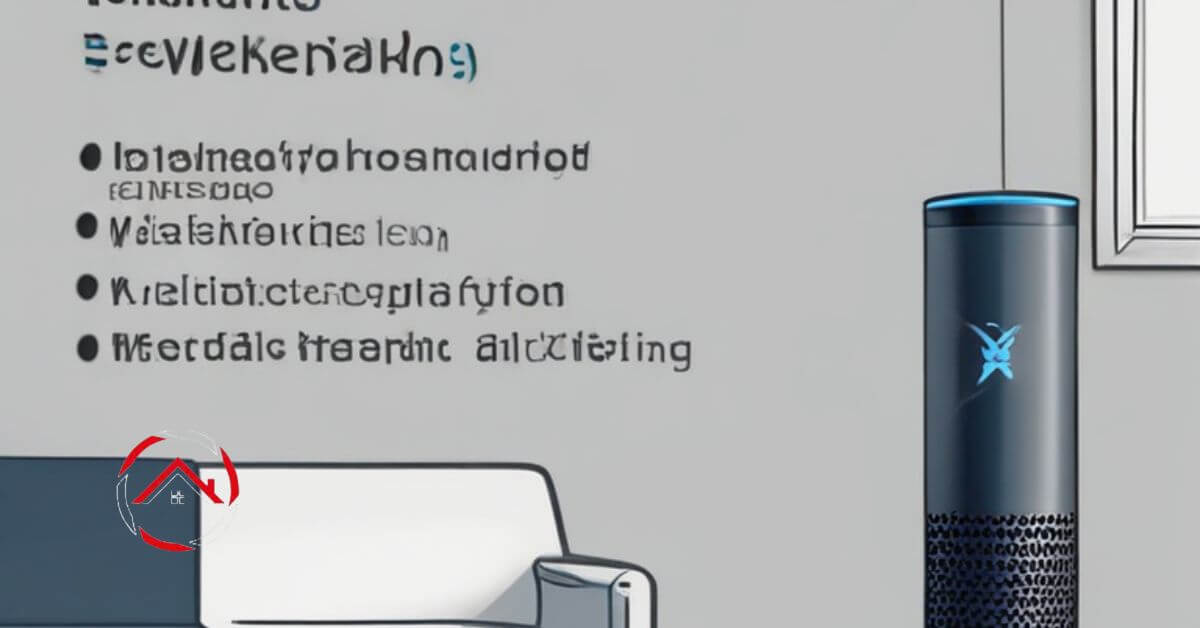As a seasoned tech support specialist with years of experience, I understand the frustration when Alexa, your reliable virtual assistant, suddenly falls silent.
There could be various reasons for this issue. Often, a simple network glitch or a temporary power interruption can disrupt Alexa’s smooth functioning.
Occasionally, it might be due to a miscommunication between the device and the internet connection. I have encountered these issues countless times, and through troubleshooting, I have developed practical solutions to resolve this silence, ensuring your Alexa is back to assisting you seamlessly in no time.
So, in this article, we will delve into the query “Why is Alexa not Talking?” to troubleshoot the main causes and their fixes to ensure a better experience.
Table of Contents
Why Is Alexa Not Responding but Lighting Up?
When your Alexa device remains unresponsive despite its indicator light signaling activity, it can be perplexing. Understanding the reasons behind this issue is crucial to getting your virtual assistant back on track.
Here are some common explanations for why your Alexa might not be responding even though its indicator lights are active:
Internet Connectivity Disruption:
Inconsistent internet connectivity can hinder Alexa’s ability to process and respond to your commands despite the device showing signs of activity. Assessing your Wi-Fi connection strength and troubleshooting network issues can often resolve this issue.
Software or Firmware Glitches:
Software or firmware glitches within the Alexa device can lead to unresponsiveness while the indicator lights usually function. Resetting the device or updating its firmware could resolve these internal glitches.
Voice Command Recognition Problems:
In some instances, Alexa might not respond due to difficulties in recognizing your voice commands accurately, even when the indicator lights suggest it’s listening. Adjusting the microphone settings and ensuring a clear audio input can help improve Alexa’s responsiveness.
Device Overload or Overheating:
Excessive tasks or prolonged use might cause the device to become overwhelmed, resulting in a lack of response even when the indicator lights show signs of activity. Allowing the device to cool down or minimizing its workload can often resolve this issue.
Hardware Malfunctions:
Hardware malfunctions occasionally impede Alexa’s ability to respond despite the indicator lights indicating regular activity. Checking the physical components, such as the power source, cables, or the device itself, can help identify and resolve hardware-related issues.
How to Fix Alexa Not Responding but Lighting Up?
Encountering an unresponsive Alexa device with active indicator lights can be perplexing. Resolving this issue efficiently requires following a few simple steps.
Here’s a quick guide on how to fix Alexa when it’s not responding despite the indicator lights being active:
- Check and stabilize: Ensure a stable internet connection to eliminate potential network disruptions.
- Reset and update: Perform a device reset and update the firmware to address any software or firmware glitches.
- Adjust microphone settings: Optimize Alexa’s voice recognition capabilities by adjusting the microphone settings for clearer audio input.
- Allow cooldown: Let the device cool down or reduce its workload to resolve any overloading or overheating issues.
- Inspect hardware components: Thoroughly examine the power source, cables, and physical parts for any signs of hardware malfunctions that might be causing the problem.
Why Is Alexa Responding but Not Talking?
Experiencing a scenario where Alexa seems to respond to your commands but remains silent can be frustrating and confusing. Understanding the potential reasons behind this issue is crucial to troubleshoot and rectify the problem effectively.
Below are some common explanations for why Alexa might be responding without audibly speaking:
Audio Output Settings:
Incorrect or misconfigured audio output settings on your Alexa device can result in the device responding to commands without producing any sound. Adjusting the audio settings or checking the connected output devices often resolves this issue.
Volume Level Adjustments:
Sometimes, the volume level might be too low, causing Alexa to respond silently. Ensuring the device’s volume is appropriately adjusted can allow you to hear Alexa’s responses.
Muted Microphone:
If the microphone on your Alexa device is muted, it may respond visually without audibly communicating the response. Unmuting the microphone through the device settings can restore the audible responses.
Language and Voice Settings:
Inappropriate language or voice settings might lead to Alexa responding without speaking audibly. Verifying and adjusting the language and voice preferences in the device settings can ensure that Alexa communicates in the desired manner.
Audio Hardware Malfunctions:
Issues with the device’s internal audio hardware can cause Alexa to respond without producing any sound. Checking for any hardware malfunctions and, if necessary, seeking professional technical assistance can help resolve this issue effectively.
How to Fix Alexa Responding but Not Talking?
Encountering a situation where Alexa responds to your commands but remains silent can be perplexing. Resolving this issue requires a few straightforward steps.
Here’s a quick guide on how to fix Alexa when it’s responding but not audibly speaking:
- Adjust audio settings: Ensure that the audio output settings are correctly configured for sound to be produced.
- Check volume levels: Verify that the device’s volume is appropriately adjusted to hear Alexa’s responses.
- Unmute the microphone: Check if it is muted and unmute it to enable audible responses.
- Review language and voice settings: Confirm that the language and voice preferences are correctly set for Alexa to communicate audibly.
- Inspect audio hardware: Check for any potential malfunctions in the internal audio hardware and seek professional assistance if necessary.
Why Is Alexa Not Talking on the Echo Show?
Encountering a situation where your Echo Show’s Alexa remains silent despite responding to your commands can be a perplexing issue. Understanding the potential causes behind this dilemma is crucial to effectively troubleshooting and resolving the problem.
Here are some common explanations for why Alexa might not be speaking on your Echo Show:
Display Output Interference:
Issues with the Echo Show’s display output can sometimes interfere with Alexa’s ability to communicate responses, leading to a silent interaction. Troubleshooting the display settings and connections can help in resolving this issue.
Audio Output Configuration:
Incorrectly configured audio output settings on the Echo Show can result in Alexa responding without producing any sound. Adjusting the audio output settings or checking the connected audio devices can ensure that Alexa’s responses are audible.
Volume Level Adjustments:
Sometimes, the Echo Show’s volume might be set too low, causing Alexa to respond silently. Adjusting the volume appropriately can allow you to hear Alexa’s responses.
Muted Microphone or Camera:
If the microphone or camera on the Echo Show is muted, it may prevent Alexa from audibly communicating the responses. Unmuting the microphone or camera through the device settings can restore the audible interaction.
Software or Firmware Glitches:
Glitches within the Echo Show’s software or firmware can also lead to Alexa’s silence despite the device showing a response. Updating the device’s software or resetting can often resolve these internal glitches and restore Alexa’s voice.
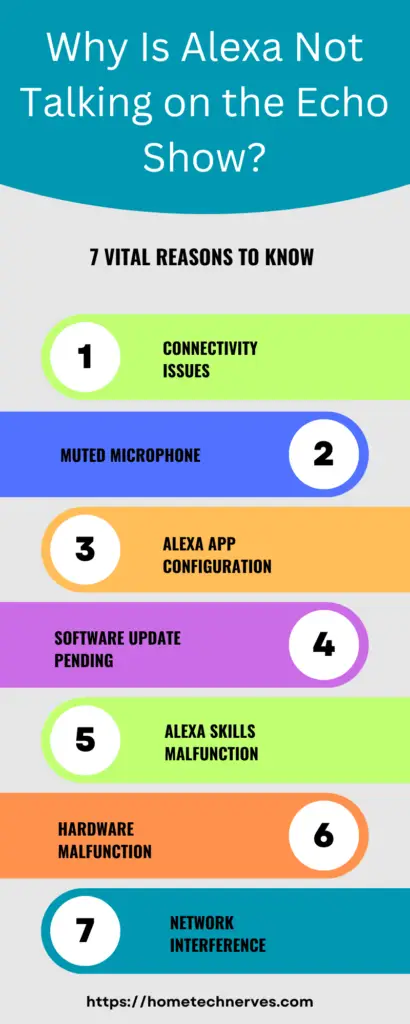
How to Fix Alexa Not Talking on Echo Show?
Encountering a situation where your Echo Show’s Alexa responds but remains silent can be frustrating. Resolving this issue requires a few straightforward steps.
Here’s a quick guide on how to fix Alexa when it’s not talking on the Echo Show:
- Check display output: Ensure the Echo Show’s display settings aren’t interfering with Alexa’s audio responses.
- Adjust audio settings: Verify that the audio output settings are correctly configured for sound to be produced.
- Review volume levels: Adjust the Echo Show’s volume to an appropriate level for audible responses.
- Unmute microphone and camera: Check and unmute the microphone or camera through the device settings to enable Alexa’s audible communication.
- Update software: Perform a software update or reset to address any internal glitches and restore Alexa’s voice on the Echo Show.
Why Is Alexa Not Responding to Wake word?
Encountering a scenario where Alexa fails to respond to its wake word can be exasperating. Understanding the potential reasons behind this issue is crucial for effective troubleshooting and resolution.
Here are some common explanations for why Alexa might not be responding to its wake word:
Ambient Noise Interference:
Excessive ambient noise or background disturbances can hinder Alexa’s ability to recognize its wake word accurately, leading to a lack of response. Minimizing surrounding noise levels can significantly improve Alexa’s responsiveness.
Microphone Issues:
Malfunctioning or obstructed microphones on the Alexa device can prevent it from detecting the wake word properly, resulting in a lack of response. Checking the microphone’s functionality and ensuring it’s unobstructed can resolve this issue.
Wake Word Confusion:
Similar-sounding words or phrases in the device’s vicinity might confuse Alexa, causing it to disregard the actual wake word and not respond. Adjusting the device’s location or changing the wake word to a less ambiguous option can help mitigate this problem.
Wake Word Sensitivity Settings:
Incorrectly configured wake word sensitivity settings may cause Alexa to become unresponsive to the designated wake word. Adjusting the wake word sensitivity in the device settings can improve its ability to recognize the wake word accurately.
Device Software or Firmware Issues:
Software or firmware glitches within the Alexa device can also lead to unresponsiveness to the wake word. Updating the device’s software or performing a reset can often rectify these internal issues and restore its responsiveness to the wake word.
How to Fix Alexa Not Responding to Wake word?
Encountering a situation where Alexa fails to respond to its wake word can be frustrating. Resolving this issue requires a few simple steps. Here’s a quick guide on how to fix Alexa when it’s not responding to its wake word:
- Reduce ambient noise: Minimize surrounding noise levels to help Alexa accurately recognize its wake word.
- Check microphone functionality: Ensure the microphone is functioning properly and free from obstructions for accurate wake word detection.
- Adjust wake word location: Change the device’s location or opt for a less ambiguous wake word to avoid confusion.
- Modify sensitivity settings: Adjust the wake word sensitivity in the device settings to improve Alexa’s recognition accuracy.
- Perform software update or reset: Update the device’s software or perform a reset to resolve any internal glitches and restore its responsiveness to the wake word.
How to Reset Alexa?
Resetting your Alexa device can often resolve various issues and restore it to its default settings. Here are some simple steps to reset Alexa:
- Locate the reset button: Find the reset button on your Alexa device, usually a small hole or button.
- Press and hold the reset button: Use a paper clip or a similar tool to press and hold the reset button for about 5-10 seconds.
- Wait for the device to reset: Allow the device to reset and reboot, as indicated by the light ring changing color.
- Reconnect to Wi-Fi: Follow the device’s instructions to reconnect it to your Wi-Fi network.
- Set up your preferences: Set up your preferences and skills again through the Alexa app to resume using the device.
Conclusion
In my experience as a seasoned tech support specialist, I’ve encountered numerous instances where Alexa’s silence has caused frustration and confusion.
Through troubleshooting various issues, including internet connectivity disruptions, software glitches, and hardware malfunctions, I’ve learned that identifying the root cause is crucial.
By following the simple steps outlined in this guide, you can quickly address the issue and get your Alexa device back to its responsive and talkative self.
Remember, staying patient and methodical during the troubleshooting process is key to resolving any issues with Alexa effectively.
Frequently Asked Questions
Why is Alexa not responding to voice commands?
Alexa may not be talking due to various reasons such as internet connectivity issues, microphone problems, or temporary service outages. Check the device’s Wi-Fi connection, ensure the microphone is not muted, and try restarting Alexa.
How do I fix Alexa when it’s not speaking?
If Alexa is not speaking, try troubleshooting steps like restarting the device, ensuring it’s connected to the internet, and checking for any muted settings. If the issue persists, consider contacting Amazon support for further assistance.
Is there a common reason for Alexa to suddenly stop talking?
Common reasons for Alexa to stop talking include internet connectivity issues, device malfunctions, or software glitches. Sometimes, environmental factors like background noise or interference can also affect Alexa’s responsiveness.
Can Alexa stop talking if it’s overheating?
Overheating can potentially affect Alexa’s performance, including its ability to speak. If the device is overheating, it may automatically shut down or experience reduced functionality. Ensure proper ventilation and avoid placing Alexa in direct sunlight or near heat sources to prevent overheating issues.
References:
Amazon.com. Alexa Doesn’t Understand or Respond to Your Request. https://www.amazon.com/gp/help/customer/display.html?nodeId=GYVB6G4FKTFCZ6UR