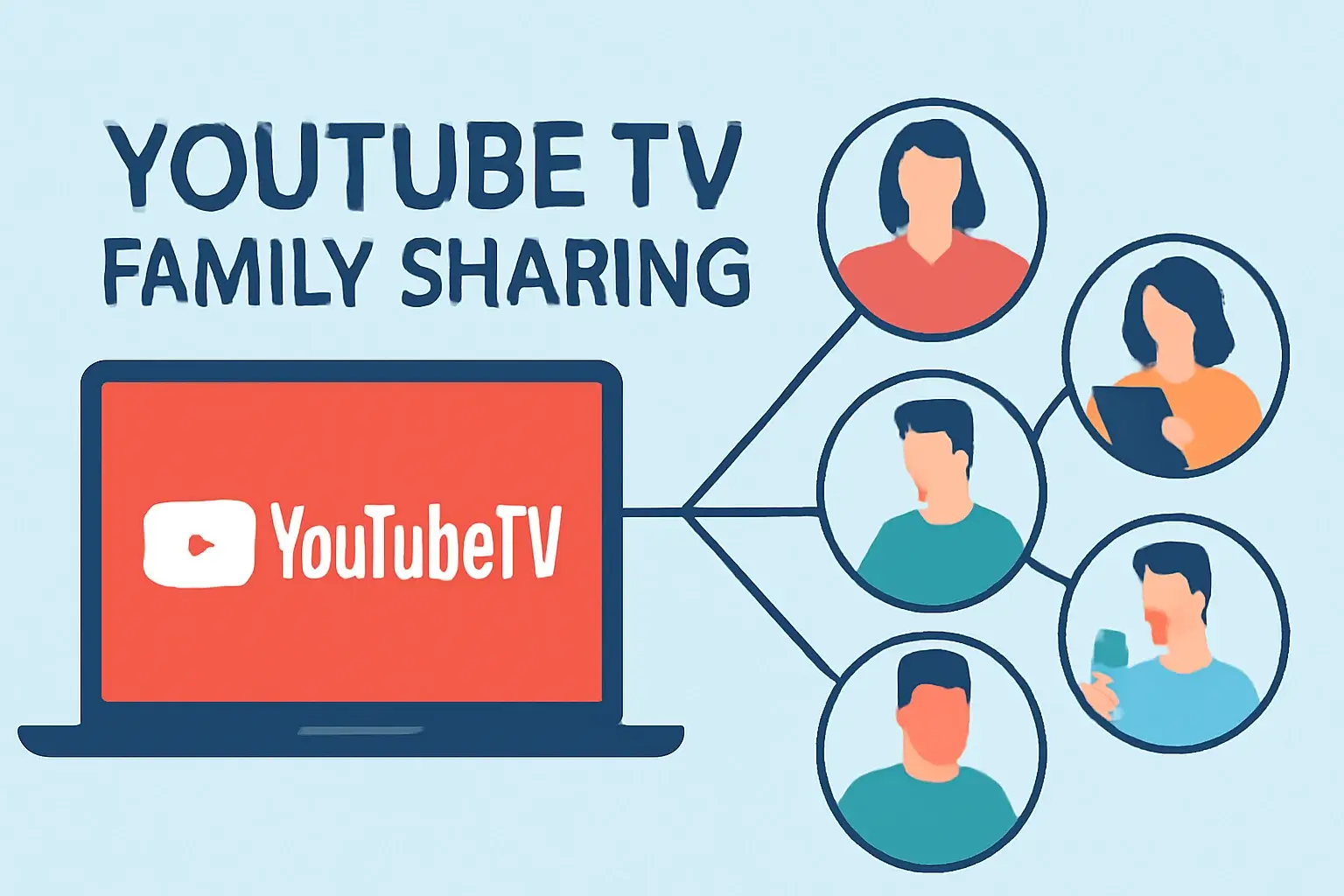Learn how to set up, manage, and troubleshoot YouTube TV Family Sharing. Share your account with up to 6 family members and stream your favorite content, all while staying within budget.
Key Takeaways:
- YouTube TV allows you to share with up to 6 family members.
- Family members must be within the same home location for full access.
- Streaming limits and location rules may affect access.
- There are additional charges for extra members and add-ons.
- YouTube TV is free to share, but the main cost is the subscription.
Introduction:
YouTube TV’s Family Sharing feature offers a convenient way to split the cost of a subscription with loved ones.
Whether you’re managing a household or sharing with family across the country, understanding how this feature works can save you time, money, and frustration.
This article breaks down everything you need to know about setting up and managing YouTube TV family sharing, plus troubleshooting common issues.
Table of Contents
How I Helped a Friend Set Up YouTube TV Family Sharing
A friend of mine was struggling to get YouTube TV set up for his family. His wife and kids loved the service, but his brother-in-law, living across the country, couldn’t access the account.
After walking him through the process, we found out it was a location issue. Once we set up the “home” location properly and made sure everyone used their own sign-ins, everything worked perfectly.
It felt good helping him set up the service and ensure his whole family could enjoy it together.
What Is YouTube TV Family Sharing and How Does It Work?
YouTube TV’s Family Sharing feature allows you to share your subscription with up to six people, providing personalized experiences for everyone.
This setup comes with certain limitations, particularly around home location and streaming limits.
Family Sharing Explained
YouTube TV lets you share your subscription with up to six people. This means that one account holder can have a family group with five additional members, each with their own login credentials.
With Family Sharing, you get the benefits of personalized content, recommendations, and individual cloud DVR storage.
But, the setup comes with a few limitations, primarily regarding home location and streaming limits.
Key Features:
- Up to 6 members: You and five family members can join the same family group.
- Personalized experience: Everyone gets their own personalized settings and recommendations.
- One home location: You can only have one primary home location for the whole family.
YouTube TV Family Sharing Comparison Table
| Feature | Details |
|---|---|
| Family Group Size | Up to 6 members |
| Simultaneous Streams | 3 streams at once |
| Home Location | One primary home location per account |
| Personalized Experience | Yes, each member has their own profile |
| Cost | Free with standard subscription, add-ons extra |
How to Set Up YouTube TV Family Sharing
Setting up Family Sharing is a straightforward process. You’ll need to sign in to YouTube TV, go to your settings, and send invites to your family members to get started.
Steps to Get Started
- Sign in to YouTube TV: First, log in to your YouTube TV account via your browser or the mobile app.
- Go to Settings: Open the Settings menu from your main dashboard.
- Add Family Members: Under Family Sharing, you can send invites to up to five other people by entering their email addresses.
- Set Your Home Location: You’ll need to designate your “home” location where streaming privileges are linked.
- Confirm Invitations: After family members accept their invites, they can start enjoying YouTube TV with their own logins.
Pro Tip: Before setting up, confirm that all family members are ready with their own email addresses. This ensures there are no conflicts later on.
Family Sharing Across Different Locations: What You Need to Know
While YouTube TV allows family members to share content, there are limitations if they live in different locations. The service prioritizes the home location for full access, which can impact streaming.
Can I Share YouTube TV with Family Members Who Live in Different Locations?
Yes, but there are restrictions. YouTube TV allows one primary home location. Family members outside of this location may face limitations on what they can stream.
- Home Location Rule: Only one location can be set as your home for access.
- Different Locations: If a family member tries to access content from another state or country, they may be blocked or see restricted content.
You can set up a secondary home location, but the service will prioritize the primary one for full access.
YouTube TV Family Sharing Streaming Limits
YouTube TV has restrictions on the number of devices that can stream simultaneously. Make sure you’re aware of these limits to avoid issues when streaming from different locations.
Streaming Restrictions and How to Manage Them
YouTube TV does impose streaming limits, especially concerning simultaneous streams. Here’s what you should know:
- Three Simultaneous Streams: You can have three devices streaming at once on a single account. However, only one stream per home location is allowed.
- Location-Based Streaming: If family members are using different locations, they might encounter problems accessing some content due to the primary home setting.
These limits are important to consider when sharing access with family members across different locations.
YouTube TV Family Sharing Cost: What You Need to Pay
Sharing your YouTube TV subscription is free, but the cost comes from your base plan and any add-ons you choose. Additional fees apply for premium channels, but sharing doesn’t add any extra charges.
How Much Does It Cost to Share YouTube TV?
Family sharing itself is free as long as you’re paying for the standard subscription. The cost comes from the YouTube TV base plan and any optional add-ons like premium channels.
- Standard Subscription: $72.99/month.
- Premium Channels: Additional fees may apply for services like HBO Max or Showtime.
- Additional Member Fees: No extra cost for sharing, but be mindful of the overall cost if you add premium services.
What to Do If YouTube TV Family Sharing Isn’t Working
If you’re facing issues with Family Sharing, the problem could be related to location settings, account sign-ins, or streaming limits. Double-checking these common areas can help resolve most problems.
Common Troubleshooting Tips for Family Sharing Issues
If you’re having trouble with YouTube TV Family Sharing, there are a few things to check:
- Location Mismatch: Make sure everyone is connected to the correct home location.
- Account Sign-In Issues: Confirm that each member has their own login.
- Simultaneous Streams: Ensure you’re not exceeding the three-device limit.
These are the most common issues, and resolving them is usually a matter of making sure your settings are correct.
Is YouTube TV Family Sharing Free?
Yes, family sharing is included with your YouTube TV subscription. You won’t pay anything extra for sharing your account with up to six family members. However, additional charges may apply for extra channels or services.
Pro Tip: Ensure Each Family Member Has a Unique Email
To avoid any confusion or issues when setting up YouTube TV Family Sharing, make sure every family member has their own unique email address.
This will ensure smooth account creation and personalization without overlapping profiles or settings.
Expert Quote:
Family Sharing on YouTube TV can significantly enhance the user experience, but managing accounts across multiple devices requires attention to detail. The key is understanding the limits on simultaneous streams and setting up profiles correctly.
— Sarah Morgan, Digital Media Expert
Conclusion: Share YouTube TV with Your Family Today
Family sharing on YouTube TV makes it simple to divide the cost and enjoy content together.
Follow these tips to ensure you set it up correctly and make the most of your subscription.
Start sharing today, and let your family enjoy the best in entertainment without the hassle!
Frequently Asked Questions:
Can I Share YouTube TV with Family Members Who Live in Different States?
Yes, you can share YouTube TV with family members in different states, but they must still be linked to your home location. Only one primary location is supported for full access.
Is There a Limit to How Many People Can Share YouTube TV?
Yes, YouTube TV allows up to six members per account, with one account holder and up to five family members. Each member gets their own login.
How Can I Remove Someone from My YouTube TV Family Sharing?
To remove a family member, go to the Family Sharing settings in your YouTube TV account. Select the person you want to remove and click Remove to stop them from accessing your subscription.
Citations:
Google Support. Create & manage a shared YouTube TV membership, or family group