Alexa app settings are easy to manage and customize. With just a few taps, you can personalize your experience to suit your needs.
Whether it’s setting alarms, controlling smart devices, or managing routines, the app offers a simple interface for everyone.
Need to update privacy settings? No problem—everything is at your fingertips. Plus, Alexa app settings let you adjust voice preferences and notifications seamlessly.
It’s like having your personal assistant, ready to adapt. Dive into the settings and make Alexa work just the way you want.
The process is quick, intuitive, and designed to enhance your smart home experience.
Table of Contents
Best Alexa App Settings
Optimizing your Alexa app settings can significantly enhance your smart home experience.
With a few adjustments, you can tailor Alexa to better suit your needs, streamline your daily routines, and improve device management.
Here’s a guide to the best Alexa app settings to make the most out of your voice assistant.
1. Customizing Voice Responses
Adjust how Alexa interacts with you by customizing voice responses, including language and speech patterns. Learn how to set up voice profiles for personalized interactions.
2. Managing Smart Home Devices
Discover how to integrate and control all your smart home devices through the Alexa app. This section covers setting up routines and grouping devices for easier management.
3. Setting Up Routines
Create and manage daily routines to automate tasks with simple voice commands. Explore how to set up triggers and actions for a more seamless smart home experience.
4. Adjusting Privacy Settings
Control your privacy by managing voice recordings and data sharing settings. Learn how to review and delete voice history and adjust data storage preferences.
5. Enabling Skills and Features
Explore Alexa skills and features to enhance functionality. Find out how to enable, disable, and manage third-party skills to expand Alexa’s capabilities.
6. Customizing Notifications
Manage notifications to stay updated on important alerts and reminders. Adjust settings to receive only the notifications that matter most to you.
7. Configuring Device Settings
Fine-tune settings for individual Alexa devices, including volume levels, wake word preferences, and device names. Optimize each device’s performance for a better user experience.
How To Best Set Up Alexa?
Setting up Alexa is a quick and straightforward process. Follow these simple steps to get your Alexa device running smoothly and ready to assist you.
- Download the Alexa App: Get the Alexa app from the App Store or Google Play Store.
- Sign In or Create an Account: Log in with your Amazon account or create one if you don’t have it.
- Plug In Your Alexa Device: Connect it to a power source and wait for the light ring to turn blue.
- Connect to Wi-Fi: Use the app to find your device and connect it to your home Wi-Fi.
- Choose Your Alexa Device: Select the specific device you’re setting up from the list.
- Test Alexa’s Voice Command: Ask Alexa something simple to ensure it’s working.
- Customize Your Settings: Adjust alarms, routines, and notifications as per your preference.
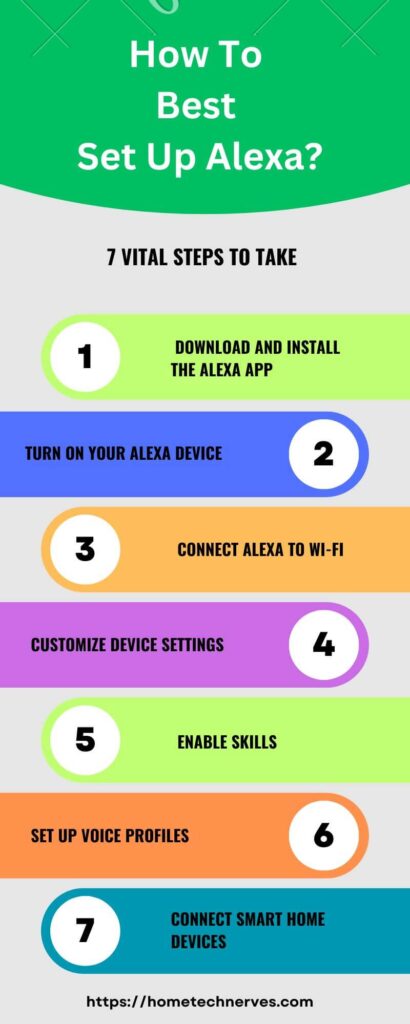
How To Set Alexa On Android?
Setting up Alexa on your Android device is simple and quick. Follow these easy steps to get started and make the most of Alexa’s features.
- Download the Alexa App: Go to the Google Play Store and install the Alexa app.
- Sign In to Your Amazon Account: Use your existing Amazon account or create a new one.
- Grant Necessary Permissions: Allow the app to access your microphone and location for full functionality.
- Connect to Your Wi-Fi: Ensure your Android device is connected to Wi-Fi, then link it to your Alexa-enabled device.
- Pair Alexa with Bluetooth Devices: Use Bluetooth to connect Alexa to speakers or headphones if needed.
- Test Voice Commands: Ask Alexa something simple like weather updates to ensure it’s working.
- Customize App Settings: Adjust preferences like alarms, routines, and notifications to suit your needs.
How To Activate Alexa On Android?
Activating Alexa on your Android device is quick and easy. Follow these steps to start using Alexa’s voice assistant features right away.
- Download the Alexa App: Visit the Google Play Store and install the Amazon Alexa app.
- Sign In to Amazon: Log in with your Amazon account or create one if necessary.
- Enable Voice Activation: Open the Alexa app and go to the settings to enable voice activation.
- Grant Microphone Permission: Allow the app to access your microphone for hands-free commands.
- Set Alexa as Default Assistant: Go to your phone’s settings and set Alexa as the default assistant.
- Test with a Voice Command: Say “Alexa” followed by a command to ensure it’s active and working.
- Customize Voice Settings: Adjust language, voice tone, and other preferences in the app.
How Do I Set Up Alexa On iOS?
Setting up Alexa on your iOS device is easy and straightforward. Follow these steps to get Alexa working on your iPhone or iPad.
- Download the Alexa App: Head to the App Store and install the Amazon Alexa app.
- Sign In to Amazon: Log in with your Amazon account or create a new one if needed.
- Allow Necessary Permissions: Grant access to the microphone, location, and notifications for full functionality.
- Connect to Wi-Fi: Ensure your iOS device is connected to Wi-Fi, and pair it with your Alexa device.
- Set Alexa as Default Assistant (Optional): In your device settings, you can choose Alexa as your default voice assistant.
- Test a Command: Say “Alexa” followed by a question or command to check if it’s set up correctly.
- Customize Alexa Settings: Adjust preferences like alarms, routines, and notifications through the app.
How To Change Alexa Settings?
Changing Alexa settings is simple and can be done directly through the app. Follow these steps to customize Alexa to your preferences.
- Open the Alexa App: Launch the Alexa app on your device.
- Go to Settings: Tap the menu icon and select “Settings” from the options.
- Choose Device Settings: Select the Alexa device you want to adjust settings for.
- Adjust Volume or Sound Settings: Modify alarms, notifications, and sound preferences.
- Change Language or Voice Preferences: Choose your preferred language or switch to a different voice.
- Manage Smart Home Devices: Add or remove smart devices connected to Alexa.
- Update Privacy Settings: Review and adjust your data, voice history, and permissions as needed.
How Do I Connect Alexa To The Internet?
Connecting Alexa to the internet is a straightforward process. Just follow these steps to get your device online.
- Open the Alexa App: Launch the Alexa app on your smartphone or tablet.
- Select Devices: Tap on the “Devices” icon at the bottom of the screen.
- Choose Your Device: Find and select the Alexa device you want to connect.
- Tap on Wi-Fi Network: In the device settings, look for the option to connect to Wi-Fi.
- Select Your Wi-Fi Network: Choose your home Wi-Fi network from the list of available networks.
- Enter Your Password: Input your Wi-Fi password and tap “Connect.”
- Confirm Connection: Wait for Alexa to connect, and you’ll see a confirmation once it’s successfully online.
How Do I Login To My Amazon Alexa Account?
Logging in to your Amazon Alexa account is simple. Just follow these steps to access your account.
- Open the Alexa App: Launch the Alexa app on your smartphone or tablet.
- Tap on Sign In: On the main screen, look for the “Sign In” button and tap it.
- Enter Your Email and Password: Input the email associated with your Amazon account and your password.
- Tap on Sign In: Press the “Sign In” button to proceed.
- Enable Two-Factor Authentication (If Enabled): If you have two-factor authentication set up, enter the verification code sent to your device.
- Access Your Account: Once logged in, you can customize settings and manage your Alexa devices.
How Do I Access The Alexa App?
Accessing the Alexa app is easy and can be done in just a few steps. Here’s how to get started:
- Download the Alexa App: If you haven’t already, download the Alexa app from the App Store (iOS) or Google Play Store (Android).
- Open the App: Locate the Alexa app icon on your device and tap to open it.
- Sign In to Your Account: Enter your Amazon account credentials to log in.
- Navigate the Home Screen: Explore the home screen to find various features and settings for your Alexa devices.
- Use the Menu: Tap the menu icon to access options like Devices, Routines, and Settings.
Now you’re ready to customize and control your Alexa experience!
Wrap Up
Alexa app settings offer you the power to customize your experience. With just a few taps, you can tailor everything to your liking.
Whether it’s adjusting your routines or managing smart devices, the options are right at your fingertips. Don’t forget to explore privacy settings to ensure your comfort.
The more you interact with the app, the better Alexa understands your preferences. So dive in and make it your own!
Enjoy the convenience and let Alexa simplify your daily tasks. With these settings, you can truly enhance your smart home experience.
Frequently Asked Questions
How do I change Alexa app settings?
To change Alexa app settings, open the Alexa app and tap “More” at the bottom. Select “Settings,” then choose from options like device settings, Alexa preferences, or account settings. You can adjust language, time zone, and smart device preferences.
Where are the Alexa app device settings?
In the Alexa app, tap “Devices” at the bottom of the screen. From there, you can select your Alexa-enabled device to access its settings. Here, you can modify Wi-Fi, Bluetooth, and other configurations related to the device’s performance and functionality.
How do I reset Alexa app settings?
To reset Alexa settings, open the Alexa app, go to “Devices,” select your device, and scroll to “Factory Reset” or “Deregister.” This will return the device to its default settings, removing all personalization and linked accounts, allowing you to reconfigure from scratch.
How do I customize Alexa voice settings?
You can customize Alexa’s voice in the app by going to “Settings,” then “Alexa Preferences.” From there, choose “Voice Responses” to modify how Alexa responds, such as changing the voice, speed, or enabling brief mode for shorter responses. You can also adjust voice profiles.
References:
amazon.com. Alexa App Settings. https://www.amazon.com/gp/help/customer/display.html?nodeId=G9PRYPSKBUUM6AGC


