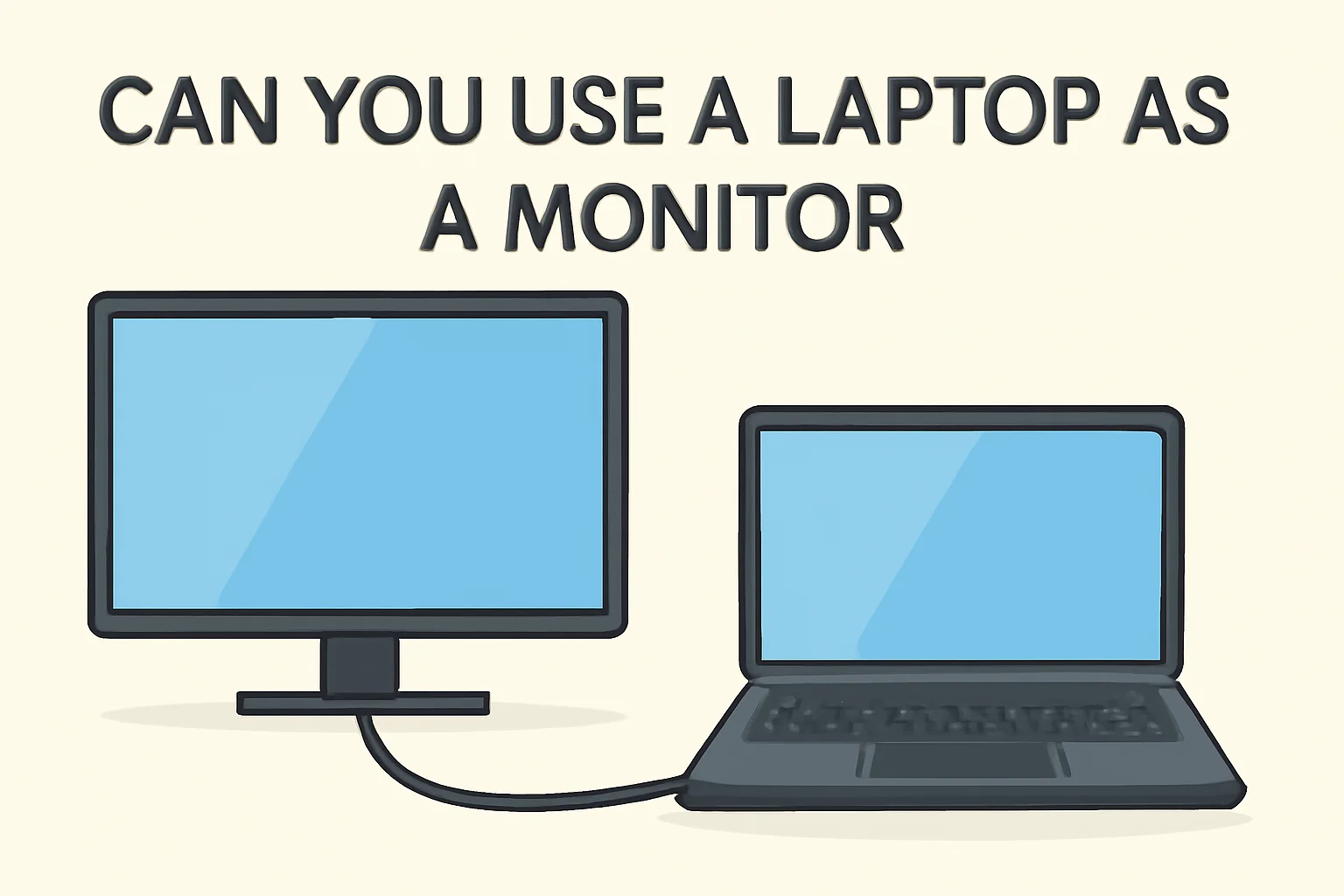Key Takeaways
Using a laptop as a monitor is achievable through various methods, whether for gaming or general use.
- For Gaming Consoles: Use a USB-to-HDMI capture card and software like OBS to display content from PS4, PS5, or Xbox on your laptop.
- HDMI Connection: Laptops typically support HDMI output, but with third-party software like SpaceDesk, they can be used as secondary monitors.
- Laptop as Monitor and Keyboard: Remote desktop tools like Chrome Remote Desktop or Synergy let you control both the screen and keyboard of a connected device.
- Software Solutions: Apps like Duet Display or iDisplay allow you to extend or mirror your desktop to a laptop over USB or Wi-Fi, without needing extra hardware.
In summary, with the right tools and setup, a laptop can serve as a functional monitor for gaming, productivity, and more.
Introduction
I’ve always wondered if I could use my laptop as a monitor. Sometimes, I just don’t want to buy extra equipment or spend more money. So, I started looking into it. Can I hook up my laptop to my PS4? How about my Xbox?
The answers were not always clear, and I had to test a few things out. What I found is that it’s totally possible to use your laptop as a monitor in several ways.
In this guide, I’ll show you exactly how to do it—step by step. No confusion, just easy, actionable tips to make it work.
Read more: Master Your Laptop: Essential Information & Usage Tips
Table of Contents
How John Turned His Laptop Into a Monitor for Gaming
John, an avid gamer, needed a second screen for his PS4 but didn’t have a dedicated monitor. After some research, I helped him set up his laptop using a USB-to-HDMI capture card.
We installed the necessary software, and soon, John was able to enjoy his games on his laptop’s screen without investing in new hardware. He was thrilled with how easy it was, and his gaming experience was vastly improved.
Read More: Laptops Guide: My Complete Step-by-Step Daily Companion
Can You Use a Laptop as a Monitor for PS5, PS4, or Xbox? Here’s How I Did It
I was looking for a way to use my laptop as a screen for my PS5. I didn’t want to buy a new monitor, and I wasn’t sure if it was even possible. But with the right tools, I got it working. Let me show you how to set it up for your gaming console.
Steps to Use a Laptop as a Monitor for PS5 or PS4
- Check if your laptop has an HDMI input port: Most laptops only have HDMI output, but a few have input capabilities.
- Use a USB-to-HDMI capture card: This device lets you send video from your PS5/PS4 to your laptop.
- Install software like OBS or Elgato Game Capture: This software will display the game feed on your laptop screen.
Note: Without these tools, you can’t directly connect the console to your laptop using HDMI.
Steps to Use a Laptop as a Monitor for Xbox
- Use a USB-to-HDMI capture card: Just like with PS5/PS4, a capture card connects your Xbox to the laptop.
- Install the necessary software: OBS or similar programs will show the Xbox output on your laptop screen.
Can You Use a Laptop as a Monitor with HDMI? I’ll Walk You Through It
I kept hearing about using HDMI to connect a laptop as a monitor. But could it work for my setup? Here’s what I learned.
How to Use a Laptop as a Monitor with HDMI
- Check your laptop ports: Make sure your laptop has an HDMI port that supports input (this is rare).
- Use third-party software: Programs like SpaceDesk or Input Director help connect your laptop as a secondary monitor over the network.
Important: HDMI alone won’t work for this setup because most laptops only support HDMI output.
Can You Use a Laptop as a Monitor and Keyboard? Here’s How I Managed It
It wasn’t just the screen I needed. I also wanted to use my laptop’s keyboard with my console. This one was trickier, but I figured it out. Here’s how I did it.
Steps to Use a Laptop as a Monitor and Keyboard
- Use Remote Desktop Software: Tools like Chrome Remote Desktop or VNC let you control your desktop or console from your laptop. You can use both the screen and the keyboard.
- Use software like Synergy or ShareMouse: These tools allow you to control multiple devices with just one keyboard and mouse.
How to Use Your Laptop as a Monitor Without a Capture Card: Here’s What Worked for Me
I didn’t want to invest in a capture card. But I still needed a way to use my laptop as a monitor. Luckily, there are easy, software-based methods to get it done. Let me show you how to turn your laptop into a screen with just software and a few tweaks.
Steps to Use Your Laptop as a Monitor Without a Capture Card
- Use Software Solutions:
- SpaceDesk: This app turns your laptop into a secondary monitor over Wi-Fi.
- Input Director: Control multiple PCs with one keyboard and mouse, making your laptop part of your desktop setup.
- Direct Network Connection:
- Duet Display: Extend your desktop to your laptop using a USB connection.
- iDisplay: Similar to Duet, this app lets you use your laptop as an extended screen over USB.
These methods work perfectly without needing extra hardware.
How to Use My Laptop as a Monitor: The Simple Steps I Took
I found it super simple to use my laptop as a monitor. All it took was a couple of apps and settings adjustments. Here’s how you can do it too.
Steps
- Step 1: Download a remote desktop or screen extension app like SpaceDesk or Duet Display.
- Step 2: Connect your laptop to your main device via Wi-Fi or USB.
- Step 3: Adjust display settings to make everything look just right.
This simple setup works for tasks like productivity, gaming, or watching videos.
Conclusion: Easy Laptop Monitor Setup
Using your laptop as a monitor is simple and effective. Whether for gaming or work, there are tools to turn your laptop into a screen. It’s cost-effective and practical.
Get Started Today!
Frequently Asked Questions
Can I use my laptop as a monitor for my Mac?
Yes, you can use software like Duet Display to extend your Mac’s screen to a laptop.
Is it possible to mirror my laptop screen to another?
Yes, using apps like SpaceDesk or Input Director, you can mirror your laptop screen to another device.
Do I need special cables to use my laptop as a monitor?
No, software solutions like Duet Display or SpaceDesk allow wireless or USB connections without needing extra cables.