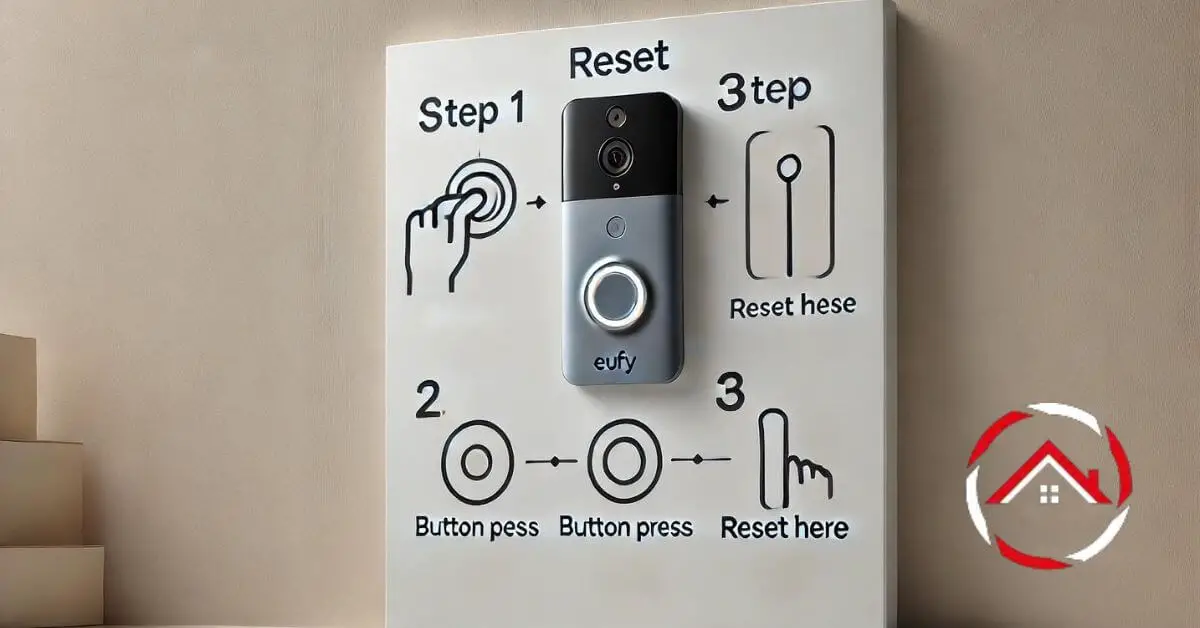How to reset Eufy doorbell is simple and quick. Sometimes, you just need a fresh start to fix common issues.
First, find the reset button on your device. Next, hold it down for 10-15 seconds until you see the LED light flash.
Then, release it and wait for the doorbell to restart. This process clears any glitches and brings your Eufy doorbell back to factory settings.
It’s helpful when troubleshooting or setting it up for a new user. Don’t worry, it won’t take long, and you’ll have your doorbell working smoothly again in no time.
Table of Contents
How To Reset Eufy Doorbell Battery?
Resetting your Eufy doorbell battery is a quick and easy process. Whether you’re troubleshooting an issue or starting fresh, these steps will help you reset it effectively.
- Locate the reset button: It’s usually at the back of the doorbell.
- Remove the doorbell: Use the provided tool or a small pin to detach the device.
- Press and hold the reset button: Hold for 10-15 seconds until the LED light blinks.
- Release the button: Once the light flashes, release the button.
- Wait for the restart: The doorbell will reboot automatically.
- Reconnect to Wi-Fi: Follow the app instructions to reconnect.
- Check functionality: Ensure your doorbell works properly after the reset.
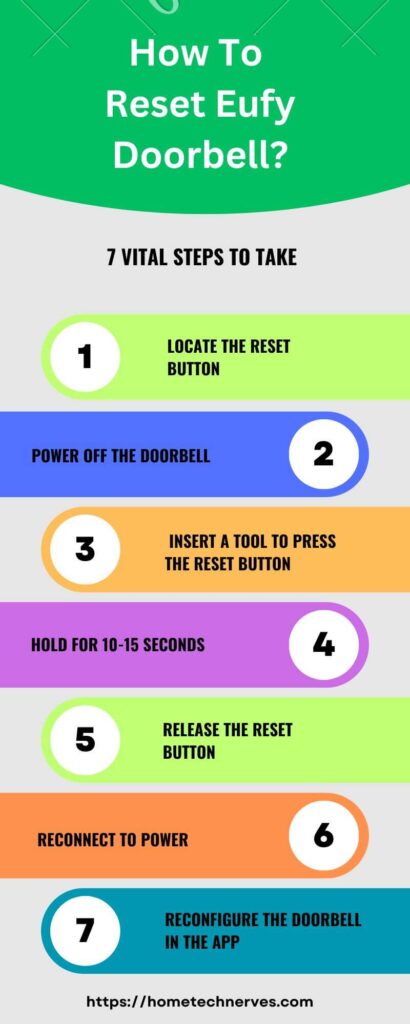
How To Reset Eufy Doorbell 2K?
Resetting your Eufy Doorbell 2K can help resolve technical glitches or connection issues. Follow these simple steps to reset your device and get it back to its default settings.
- Locate the reset button: It’s usually on the back of the doorbell.
- Remove the doorbell: Use the included tool or a small pin to detach it from the mount.
- Press and hold the reset button: Hold for 10-15 seconds until the LED flashes.
- Release the button: Let go once the light begins to blink.
- Wait for the reboot: Your doorbell will restart automatically.
- Reconnect to your Wi-Fi: Use the Eufy app to reconnect the device.
- Test the doorbell: Ensure it’s functioning correctly after the reset.
How To Reset Eufy Doorbell Pro?
Resetting your Eufy Doorbell Pro can help resolve issues like connectivity or performance problems. Follow these easy steps to reset your device to its factory settings.
- Find the reset button: It’s located at the back of the doorbell.
- Remove the doorbell from its mount: Use the provided tool or a small pin.
- Press and hold the reset button: Hold it down for 10-15 seconds until the LED starts flashing.
- Release the reset button: Once the LED flashes, release the button.
- Wait for the reboot: The doorbell will restart automatically.
- Reconnect to Wi-Fi: Open the Eufy app and follow the setup process.
- Test the doorbell: Confirm that everything is working properly after the reset.
How To Reset Wi-Fi On Eufy?
Resetting your Wi-Fi on a Eufy device is quick and easy if you’re experiencing connection issues or changing your network. Follow these steps to reconnect your device to a new or updated Wi-Fi network.
- Open the Eufy app: Start by accessing the Eufy app on your smartphone.
- Select your device: Choose the Eufy device you need to reset.
- Go to device settings: Click on the settings icon for your selected device.
- Choose Wi-Fi settings: Tap on the Wi-Fi option to change the network.
- Select your new network: Choose the new Wi-Fi network you want to connect to.
- Enter the password: Input your Wi-Fi network password.
- Confirm connection: Ensure the device reconnects and check for proper functionality.
How To Reconnect Eufy Doorbell To WiFi?
If your Eufy doorbell loses its connection, you can easily reconnect it to your Wi-Fi network. Just follow these simple steps to get it back online.
- Open the Eufy app: Launch the app on your smartphone.
- Select your doorbell: Choose the doorbell that needs reconnection.
- Go to device settings: Tap on the settings icon next to your doorbell.
- Choose Wi-Fi settings: Select the option to change or update your Wi-Fi.
- Select your Wi-Fi network: Choose your preferred Wi-Fi network.
- Enter your Wi-Fi password: Input the correct password for the network.
- Confirm connection: Wait for the doorbell to reconnect and test it for proper functionality.
How Do I Get My Eufy Doorbell Back Online?
If your Eufy doorbell is offline, don’t worry—bringing it back online is a straightforward process. Follow these steps to restore its connection.
- Check your Wi-Fi connection: Ensure your router is working properly and signal strength is good.
- Restart your router: Power cycle your router by turning it off, waiting a few seconds, then turning it back on.
- Open the Eufy app: Launch the app on your smartphone to check the doorbell’s status.
- Select your doorbell: Go to the device that’s offline.
- Reconnect to Wi-Fi: Choose the option to update or reconnect your Wi-Fi network in settings.
- Check the power source: Ensure the doorbell is properly powered and the battery is charged.
- Confirm the connection: Wait for the doorbell to reconnect and test it to ensure it’s back online.
How To Remove Eufy Doorbell?
Removing your Eufy doorbell is simple, whether for charging, resetting, or relocating. Follow these easy steps to safely detach it.
- Find the removal tool: Use the small pin or tool that came with your doorbell.
- Locate the release hole: It’s typically found at the bottom of the doorbell.
- Insert the removal tool: Gently push the tool into the release hole.
- Push and lift: Apply slight pressure while pulling the doorbell away from its mount.
- Detach the doorbell: Once released, carefully remove the doorbell from the bracket.
- Store or perform actions: Now you can charge, reset, or relocate your doorbell.
Wrap Up
Resetting your Eufy doorbell is a straightforward task that can solve many issues. By following the simple steps, you can clear glitches and get your device back on track.
Remember, it’s all about locating the reset button and holding it down. Once you’ve reset it, reconnect to Wi-Fi easily through the app.
Your doorbell will be ready to go in no time! So, don’t hesitate to reset if you run into problems.
Keep your doorbell functioning smoothly, and enjoy the peace of mind it brings. Happy resetting!
Frequently Asked Questions
How do I reset my Eufy doorbell?
To reset your Eufy Doorbell, locate the reset button on the device. Press and hold it for about 10 seconds until you see the LED indicator flash. This process will restore factory settings and disconnect it from your Wi-Fi network.
What happens when I reset my Eufy doorbell?
Resetting your Eufy Doorbell erases all saved settings, including Wi-Fi connections and custom configurations. You’ll need to set it up again through the Eufy Security app to reconnect it to your network and restore your preferences.
Do I need to reinstall the Eufy app after resetting?
No, you don’t need to reinstall the Eufy app after resetting your doorbell. However, you’ll have to log in and re-add your device to configure settings and reconnect it to your Wi-Fi network following the reset.
Can I reset Eufy doorbell without the app?
Yes, you can reset the Eufy Doorbell without the app by pressing the reset button on the device. This manual method allows you to restore factory settings independently, but you will need the app for reconfiguration and setup afterward.
References:
community.security.eufy.com. How Do I Factory Reset and Prepare My S330 Doorbell for Resale?