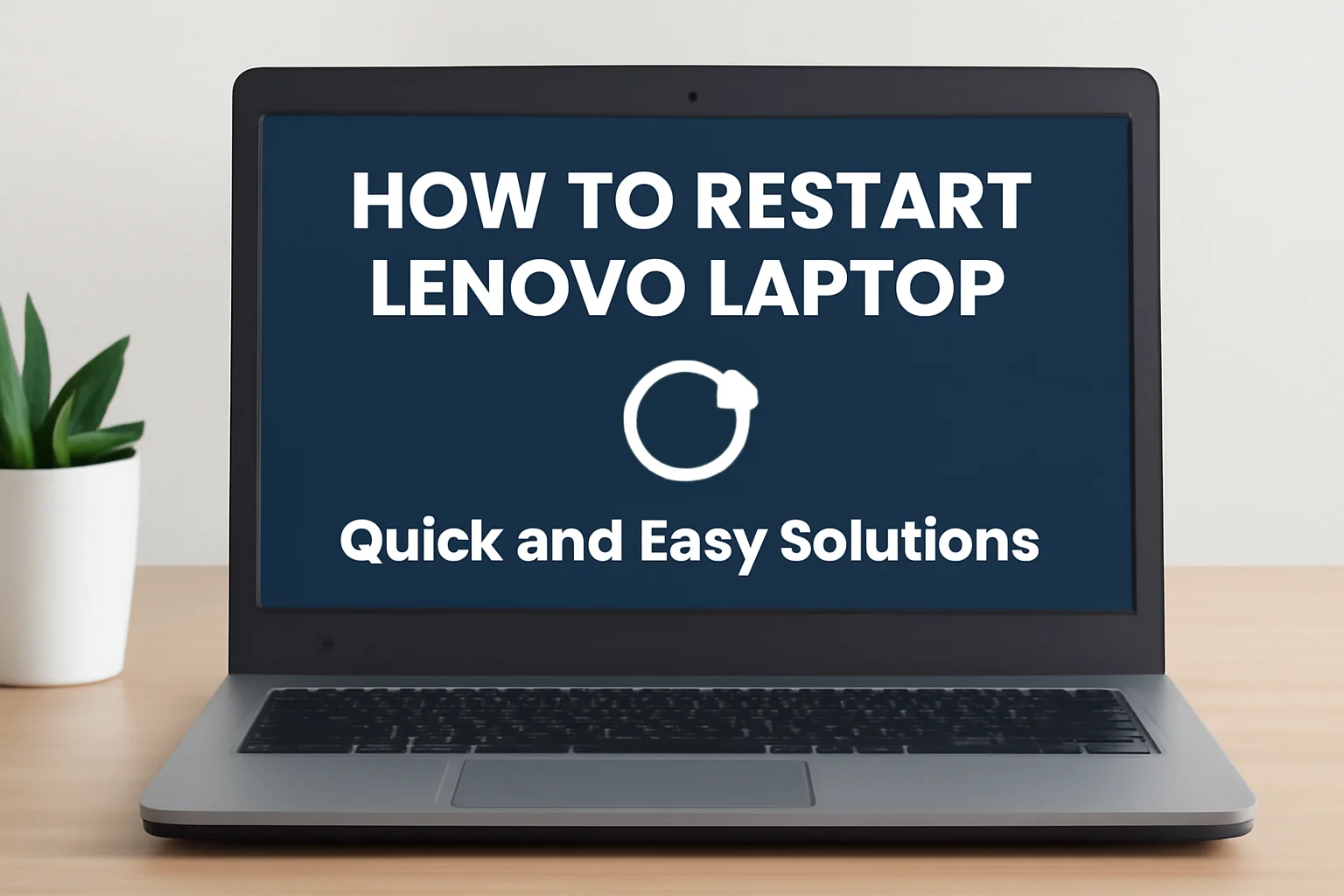Restarting my Lenovo laptop used to feel like a challenge, especially when it froze or the screen went black. I wanted a simple, reliable way to fix it, without needing to call tech support every time.
Over time, I found a few effective methods to restart my laptop, whether it’s through the keyboard, power button, or settings. I’m here to share these quick and easy steps with you.
Whether you’re using Windows 10, 11, or a ThinkPad, this guide will help you reboot your laptop smoothly without confusion. Let’s get started!
Table of Contents
How I Helped Laura with Her Lenovo Restart Issue
Laura was struggling with a frozen Lenovo laptop. The usual restart method wasn’t working. I walked her through a manual restart. By holding the Power button down for 15 seconds, the laptop shut off.
She was able to restart it successfully, and it booted up normally. Laura was relieved that the issue was solved so easily.
Restarting My Lenovo Laptop to Factory Settings
Sometimes, my Lenovo laptop feels slow, and I need a fresh start. Resetting it to factory settings is a quick solution. Here’s how I do it:
- Step 1: Click on the Start menu.
- Step 2: Go to Settings > System > Recovery.
- Step 3: Select Reset PC.
- Step 4: Choose Remove everything to reset to factory settings.
This option will wipe all files, so I make sure to back up anything important.
Restarting My Lenovo Laptop with the Keyboard
When I’m in a rush, I prefer restarting my Lenovo laptop using the keyboard. It’s fast and simple.
- Step 1: Press Ctrl + Alt + Delete together.
- Step 2: In the options menu, select the Power icon at the bottom-right.
- Step 3: Choose Restart.
It’s a handy method to reboot quickly when I don’t need the mouse.
Restarting My Lenovo Laptop with a Black Screen
When my Lenovo screen goes black, it can be tough to figure out how to restart. Here’s what I do:
- Step 1: Hold the Power button for 10 seconds to force shut down.
- Step 2: Wait a few seconds, then press the Power button again to restart.
- Step 3: If it’s still not working, I connect it to an external monitor to check if it’s the screen.
This simple step often solves the problem quickly.
Restarting My Lenovo Laptop Using the Power Button
Sometimes my Lenovo laptop freezes, and the usual restart options don’t work. In these cases, I use the Power button to restart manually:
- Step 1: Press and hold the Power button for about 10-15 seconds until the laptop shuts off.
- Step 2: Wait a few seconds, then press the Power button again to restart.
This method is helpful when the system is unresponsive.
Restarting My Lenovo Laptop on Windows 10
Restarting my Lenovo laptop on Windows 10 is quick and easy. Here’s how I do it:
- Step 1: Click on the Start menu.
- Step 2: Select the Power button.
- Step 3: Choose Restart from the options.
This method works great when I just need a quick reboot.
Restarting My Lenovo Laptop on Windows 11
On my Lenovo laptop running Windows 11, restarting is just as simple. I follow these steps:
- Step 1: Click on the Start button at the center of the taskbar.
- Step 2: Select the Power icon.
- Step 3: Choose Restart.
It’s a fast way to restart the laptop without issues.
Restarting My Lenovo Laptop on Windows 7
When I use my Lenovo laptop on Windows 7, restarting is a breeze. I follow these steps:
- Step 1: Click on the Start button at the bottom-left corner.
- Step 2: Select the Shutdown button.
- Step 3: From the dropdown, choose Restart.
This simple method ensures my laptop is running smoothly.
Restarting My Lenovo ThinkPad
If I’m using a Lenovo ThinkPad, restarting is similar to other Lenovo models. However, there are some ThinkPad-specific steps for tougher situations. Here’s what I do:
- Step 1: Click on the Start menu.
- Step 2: Select Power and choose Restart.
If my laptop freezes and the usual restart methods aren’t working, I press the Power button for 10-15 seconds until the device shuts down. I press it again to restart.
The ThinkPad’s solid design ensures that even if the system encounters issues, I can always rely on this method to restart it.