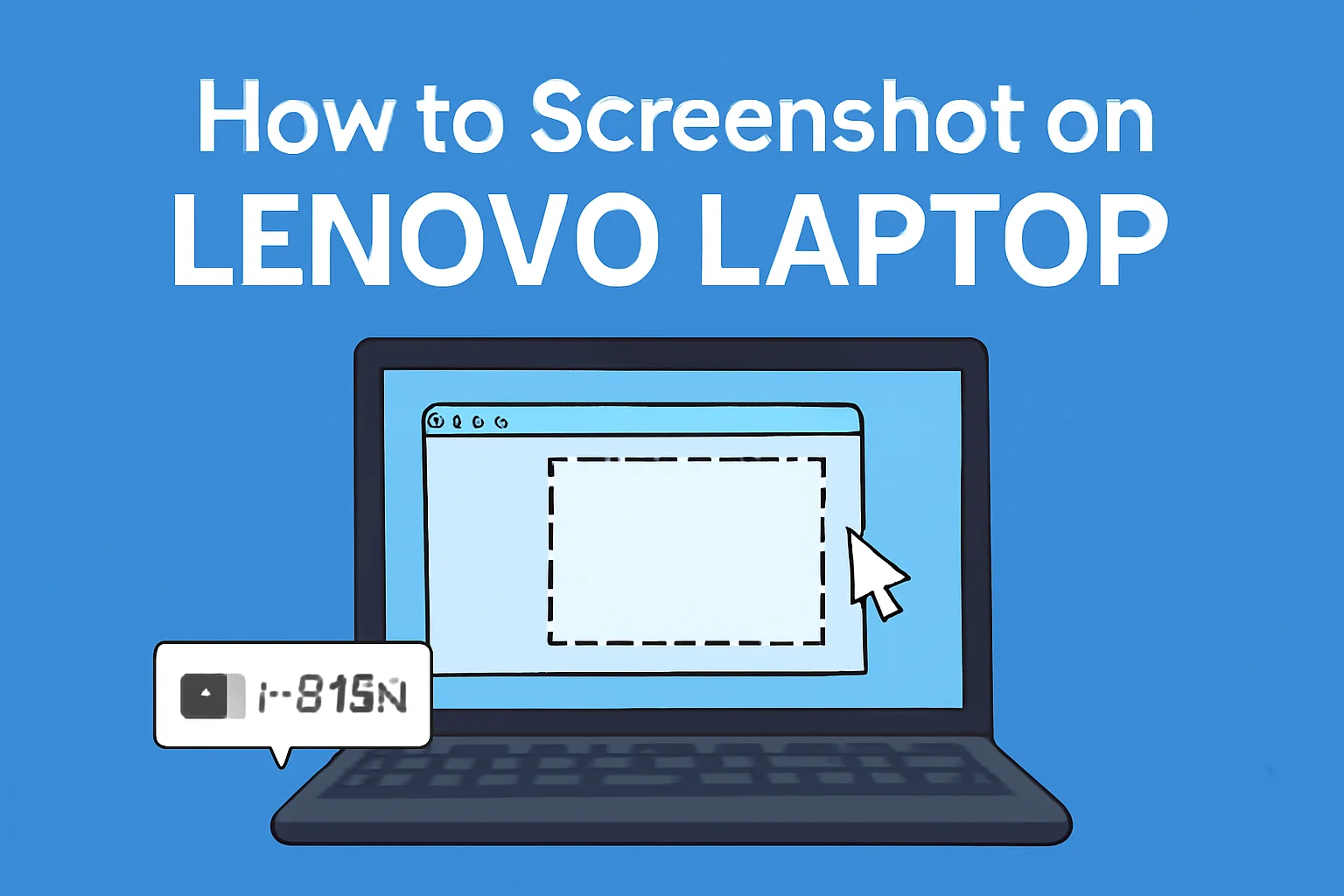Taking a screenshot on a Lenovo laptop may seem tricky at first, but once you know the right methods, it’s simple. I remember when I first needed to capture a screen and wasn’t sure where to begin.
Whether you’re working on a presentation or need to share something quickly, knowing how to take screenshots efficiently can save you time.
In this guide, I’ll show you the easiest ways to capture your screen, step by step. From using keyboard shortcuts to built-in tools, you’ll find methods that suit your needs. Let’s get started!
Table of Contents
How I Helped Sarah Take a Screenshot on Her Lenovo Laptop
Sarah, a freelance graphic designer, struggled with capturing screenshots on her Lenovo laptop. She wanted to share her work quickly with clients but didn’t know how to use the built-in screenshot tools.
After guiding her through the process using Windows + Shift + S for specific area captures, she was thrilled to start sending images without delay. It was a simple step, but it saved her valuable time.
How to Screenshot on Lenovo Laptop Windows 10
Windows 10 has a straightforward method to capture your screen. I use this method whenever I need a quick screenshot.
- Press the Windows Key + PrintScreen: This captures the entire screen.
- The screen will dim: This indicates the screenshot is successfully taken.
- Find the image in the Pictures folder > Screenshots: Your screenshot is automatically saved.
Additional Tip: If you need to capture more specific areas, use the Snipping Tool. It allows you to draw around the area you want to capture.
How to Screenshot on Lenovo Laptop Windows 11
Windows 11 makes screenshots even more customizable, offering several options to capture what you need. I find this method especially useful for selecting a specific section of my screen.
- Press Windows Key + Shift + S: This opens the Snipping Tool.
- Select the type of screenshot you want: Choose Rectangular, Freeform, or Full-Screen.
- Screenshot copied to clipboard: Paste it into apps (Ctrl + V) or save it to your preferred location.
Snipping Tool vs Snip & Sketch: Both tools are great for advanced captures, but Snip & Sketch has added features like annotation.
How to Screenshot on Lenovo Laptop Without PrintScreen Button
If your Lenovo laptop doesn’t have a PrintScreen button, don’t worry! I’ve found a simple way to capture my screen without it.
- Use Windows Key + Shift + S: This opens the Snipping Tool for all types of screenshots.
- Utilize Snipping Tool or Snip & Sketch: These tools let you capture full-screen, rectangular, or freeform shots.
- Alternative method: For tablets, use Windows + Volume Down to take a screenshot.
Taking Screenshots on Different Lenovo Models
Taking screenshots on different Lenovo models can be a bit tricky, but I’ve got you covered. These methods work across several models, including ThinkPads and tablets.
Lenovo ThinkPad Screenshots
- Use shortcut keys: Press Windows Key + PrintScreen to capture the full screen.
- Customize screenshot settings: Lenovo utility software allows you to set up shortcuts and features for easy captures.
Lenovo Tablet Screenshots
- Press Volume Down + Power Button simultaneously: This will take a screenshot of the entire screen.
- Using stylus or touch gestures: Many Lenovo tablets allow screenshots by drawing or tapping with the stylus.
How to Take Screenshot on Lenovo Laptop Windows 7
Windows 7 offers a simple way to capture the screen, which I’ve found useful for quick captures.
- Press PrtScn: This captures the entire screen.
- Open Paint or any image editor: Press Ctrl + V to paste the screenshot.
- Save the image: You can save the screenshot in your preferred location.
Alternative method: Use Snipping Tool for specific area captures.
How to Screenshot on Lenovo Chromebook
Capturing the screen on a Lenovo Chromebook is also easy once you know the shortcuts.
- Press Ctrl + Window Switcher: This captures the entire screen.
- The screenshot will be saved: It will automatically save in the Downloads folder.
- For partial screenshots: Press Ctrl + Shift + Window Switcher to select the area you want to capture.