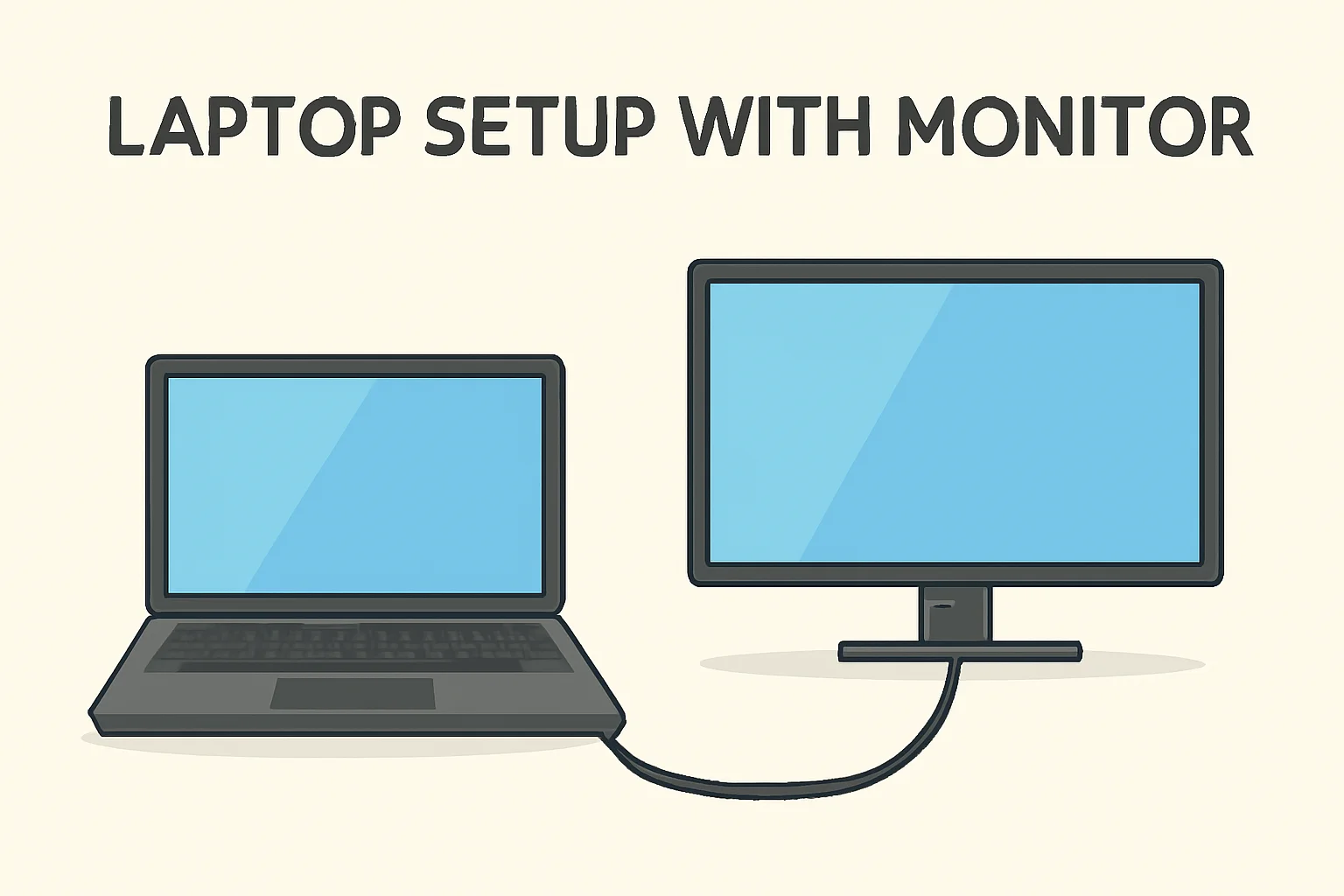Key Takeaways
Setting up a laptop with an external monitor can significantly improve productivity and comfort. Here’s how to get the most out of your setup:
- Ensure your laptop and monitor have compatible ports like HDMI or USB-C.
- Adjust display settings to extend the screen for multitasking.
- Organize your workspace by positioning the monitor at eye level and keeping accessories within reach.
- Use keyboard shortcuts to manage multiple screens efficiently.
- Consider a dual-monitor setup for even more screen real estate.
- Personalize your setup with ergonomic accessories for better posture and comfort.
Incorporating these steps can optimize both your work efficiency and physical comfort, whether you’re at home or on the go.
Introduction
I know how frustrating it can be to work with just a laptop screen. I’ve been there myself, trying to juggle multiple apps while squinting at a small screen. That’s when I decided to set up a laptop with an external monitor. It made a world of difference.
The extra screen space improved my focus and productivity. In this guide, I’ll walk you through setting up your own laptop with a monitor.
Whether you’re using Windows 10 or just need more screen space, I’ll help you create a setup that’s simple, effective, and tailored to your needs.
Read More: Master Your Laptop Setup: Boost Productivity & Comfort
Table of Contents
How I Helped Mark Set Up His Laptop with a Monitor
Mark, a marketing professional, was struggling with his productivity due to the limited screen space on his laptop. He was constantly switching between tabs, and his neck was sore from looking down at his screen.
I showed him how to set up an external monitor with his laptop. After adjusting his display settings on Windows 10, Mark felt more comfortable and productive. He now has more space to organize his work and improved his posture with the new setup.
Read More: Laptops Guide: My Complete Step-by-Step Daily Companion
Laptop Setup with Monitor: Getting Started
Setting up a laptop with a monitor is a game changer for productivity. It gives you more screen space to work efficiently. You can manage multiple windows at once, making your tasks easier. I know how hard it is to work on just one small screen. That’s why I recommend using an external monitor for your laptop.
What You’ll Need:
- Laptop with an HDMI or USB-C port
- External monitor with HDMI, DisplayPort, or VGA connection
- Keyboard and mouse (optional but recommended for comfort)
- HDMI or USB-C cable (for connection)
- Windows 10 computer (if applicable)
How to Connect a Monitor to a Laptop and Use Both Screens
Adding a monitor to your laptop setup can seriously boost your productivity. I’ve found it makes working on multiple tasks much smoother. Here’s how you can set up your dual-screen experience.
Step 1: Connecting the Monitor
- Plug in your monitor using an HDMI or DisplayPort cable (based on compatibility).
- Turn on both the monitor and laptop.
- Your laptop screen should mirror onto the external monitor.
Step 2: Adjust Display Settings
- Right-click on the desktop and choose Display Settings.
- Under Multiple displays, choose “Extend these displays” to use both screens independently.
- Adjust screen resolution and orientation to fit your needs.
Step 3: Use Your Dual-Screen Setup
- Run different apps on each screen, which will boost your multitasking.
- Drag your windows from one screen to the other to organize your workspace.
Laptop Desk Setup with Monitor: Organize for Comfort
Having a well-organized desk makes a big difference for your comfort. A good setup allows you to work efficiently without straining your body. I learned early on that the right arrangement makes work much easier.
Desk Arrangement
- Place the monitor at eye level to avoid neck strain.
- Position your laptop directly in front of you, or use a laptop stand to elevate it.
- Keep your keyboard and mouse within comfortable reach to avoid unnecessary stretching.
Cable Management
- Use cable clips or organizers to tidy up cables and prevent clutter.
- Ensure the cables are long enough for easy maneuvering but not excessively tangled.
Laptop Setup with Monitor Windows 10: Personalizing Your Experience
Windows 10 makes it easy to set up multiple screens. I found that adjusting the settings to fit my needs allowed me to create a more productive workspace. Here’s how to personalize it.
Customizing Display Settings
- Right-click on the desktop and choose Display Settings.
- Select your preferred display mode: Duplicate, Extend, or Second screen only.
- Use Display Orientation to adjust screen layout based on your desk arrangement.
Keyboard Shortcuts for Productivity
- Press Windows + P to toggle between different display modes.
- Use Alt + Tab to quickly switch between open windows across both screens.
- Optimize your workspace with multiple apps running across the screens for efficiency.
Laptop Setup Without Monitor: When You Need Mobility
Sometimes, you need a setup that’s mobile and quick. Using just your laptop can be efficient if you know how to adjust it. Here’s how I set up for mobility.
Maximize Screen Real Estate
- Adjust screen resolution to make text and icons larger.
- Organize your desktop by grouping icons and minimizing clutter.
Enhance Productivity
- Use the laptop’s built-in keyboard and trackpad for easy navigation.
- Consider using a laptop stand for better ergonomics when typing for long periods.
Desk Setup with Laptop and 2 Monitors: A More Productive Workspace
If you’re ready to take your productivity to the next level, a dual-monitor setup with your laptop can be a game changer. This setup gives you much more screen space, which helps you multitask more efficiently. I found it incredibly helpful when I started managing multiple projects at once.
Positioning Your Monitors
- Place the first monitor directly in front of you, with the second one slightly to the side.
- Set up your laptop to the side as well, elevating it to avoid neck strain.
Maximizing Efficiency
- Use Windows 10 features to manage your displays, like snapping apps to each screen or using keyboard shortcuts to switch between monitors.
- Organize your workflow by assigning tasks to each screen. For example, use one monitor for communication apps and the other for documents or design work.
Laptop Setup Ideas: Customizing for Your Needs
Your laptop and monitor setup can be customized to fit your needs. With a few simple tweaks, you can create a workspace that suits your work style. These ideas can make your environment both comfortable and productive.
Color-Coding
- Use different screen themes or apps to color-code your work. For instance, put design tasks on one screen, email on another.
Ergonomic Accessories
Consider adjustable stands for your laptop to keep your posture healthy.
Invest in a mouse with a comfortable grip, a mechanical keyboard, or a wrist rest to make long work sessions more comfortable.
Conclusion: Boost Your Work Efficiency Today
Setting up a laptop with a monitor can change the way you work. It’s simple, effective, and comfortable. Don’t let small screens limit your productivity. Take action now and elevate your workspace.
Frequently Asked Questions
Can I use any monitor with my laptop?
Yes, as long as the monitor has compatible ports (HDMI, DisplayPort, etc.) and your laptop supports the connection type.
Do I need special software to use multiple monitors?
No, Windows 10 has built-in features to manage dual screens easily without extra software.
Can I set up a laptop with two monitors?
Yes, a dual-monitor setup can enhance productivity. Connect two monitors via HDMI or DisplayPort and adjust display settings.