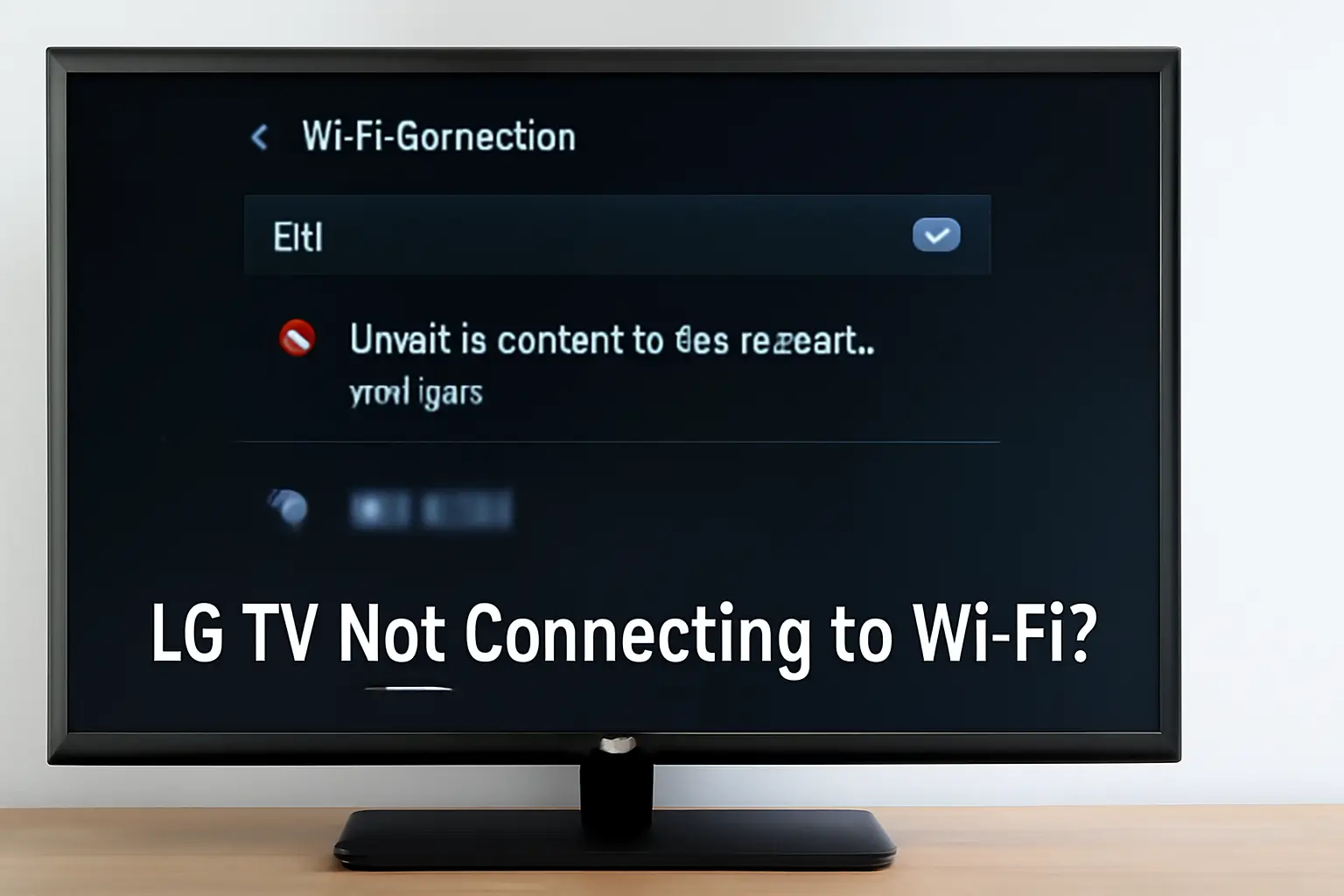I’ve been there before – my LG TV wouldn’t connect to Wi-Fi, and it was frustrating. After trying everything, I realized it wasn’t just a simple fix.
Maybe you’ve tried restarting the TV, resetting the router, or fiddling with settings, but it still doesn’t work. It’s common, and trust me, I’ve figured out the steps that can help.
In this guide, I’ll walk you through the solutions to LG TV not connecting to WiFi, step by step, without the technical jargon. Let’s get your TV back online and working smoothly again.
Read More: LG TV Apps and Connectivity Guide for Faster, Smarter Use
Table of Contents
LG TV Not Connecting to Wi-Fi? Here’s How I Fixed It!
I recently helped someone fix their LG TV, which wouldn’t connect to Wi-Fi. After checking the settings, I ensured the TV was within range of the router, restarted both devices, and updated the software. The TV connected smoothly, restoring streaming and online features instantly.
Read More: LG TV Guide: Fix Wi-Fi, Apps, Sound, and Screen Fast
Why Your LG TV Keeps Disconnecting from WiFi – Let’s Get to the Root Cause
I understand the frustration when your LG TV keeps disconnecting from Wi-Fi. It’s a common problem, but don’t worry, there are reasons behind it.
Common Problems
- Incorrect Wi-Fi settings on the TV: Sometimes, the TV settings aren’t set up properly.
- Interference from other devices: Other gadgets can interfere with the signal.
- Outdated firmware: Outdated software might cause connectivity issues.
Technical Issues
- TV’s internal Wi-Fi module malfunctioning: The Wi-Fi module could be damaged or faulty.
- Issues with the router or signal strength: Poor signal strength can cause disconnects.
- Network congestion and low bandwidth: Too many devices on the network can slow things down.
When to Seek Professional Help
- Persistent network failures: If the problem continues despite troubleshooting, it might need expert help.
- Advanced network settings issues: When settings are greyed out or hard to access, consider reaching out to support.
Solving the Issue – Quick Fixes for Your LG TV Not Connecting to WiFi
I know how annoying it is when your TV won’t connect to Wi-Fi. Let’s look at a few quick fixes that can help.
Check the Wi-Fi Settings
- Go to TV Settings > Network > Wi-Fi Connection: Check if Wi-Fi is enabled.
- Ensure Wi-Fi is enabled: If it’s turned off, toggle it on.
Power Cycle the Router and TV
- Turn off both devices: Unplug your TV and router.
- Wait for a few minutes and restart: This can help refresh the connection and fix minor glitches.
Forget and Reconnect to Wi-Fi Network
- Navigate to the Network settings: Select “Network” in the settings.
- Select “Forget Network” and reconnect using correct password: This refreshes your Wi-Fi connection and fixes connection issues.
How to Reset Network Settings on Your LG TV
If the Wi-Fi issue persists, it may be time to reset the network settings on your LG TV.
Step-by-Step Reset Process
- Go to Settings > Network: Open the TV settings.
- Select “Advanced Wi-Fi Settings”: Look for the Wi-Fi settings in the network section.
- Choose “Reset Network Settings”: This will reset everything related to your network.
- Confirm reset: After confirming, the TV will reset to default network settings.
Why This Helps
- Resets any misconfigurations: Any incorrect settings will be erased.
- Clears all previous settings: This helps in case there were any conflicting settings that caused the issue
Enable Wi-Fi on Your LG TV – A Simple Guide
I know how it feels when your Wi-Fi option is greyed out. Let’s get your TV connected.
Steps to Enable Wi-Fi
- Go to the Home Screen: Press the Home button on your remote.
- Open the Settings Menu: Navigate to the settings section.
- Select “Network”: Find the network settings in the menu.
- Turn Wi-Fi on if it’s off: Toggle Wi-Fi to “On” if it’s turned off.
- If it’s greyed out, make sure the TV is in the right network mode: Ensure you’re in the correct network mode for Wi-Fi.
Troubleshooting
- If the option is still greyed out, check your router settings: Sometimes, the issue is with the router.
- Ensure the firmware is up-to-date: An outdated firmware can cause Wi-Fi issues.
LG TV Keeps Disconnecting from Wi-Fi? Here’s What to Do
Dealing with frequent Wi-Fi disconnects on your LG TV? I’ve got you covered.
Fixing Frequent Disconnections
- Check your signal strength and router placement: Make sure your router is placed in an open space.
- Update your TV’s software: Check for the latest updates and install them.
- Ensure that no other devices are hogging bandwidth: Too many devices on your network can slow things down.
Advanced Wi-Fi Settings Greyed Out – A Fix
- Go to “Advanced Wi-Fi Settings”: Navigate to the advanced settings in your network options.
- Reset the network settings or check for interference: Resetting the settings can fix many issues.
Other Methods
- Try using a wired connection: If Wi-Fi keeps dropping, a wired connection might help.
- Change the DNS server settings manually: This can improve connectivity in some cases.
LG TV Unable to Connect to Network – How to Tackle Unknown Issues
Sometimes, your LG TV just won’t connect. Let’s troubleshoot this mysterious issue.
The Unknown Issue
- Sometimes, after a reset, LG TVs won’t connect to Wi-Fi: This happens more often than you’d think.
- The network may show as unavailable or “unknown”: The TV can’t find the network.
Troubleshooting Steps
- Restart your router and TV: Power-cycle both devices to refresh connections.
- Double-check Wi-Fi credentials: Ensure you’re entering the correct password.
- Use manual IP settings if automatic configuration fails: Manually set up the IP if auto setup isn’t working.
Check for Software Updates
- Update the TV’s software from the support section: Make sure your TV is running the latest version.
- Follow any on-screen instructions: The TV may prompt you for necessary actions.
Factory Reset as a Last Resort
- If all else fails, perform a factory reset on the TV and set up Wi-Fi from scratch: This should resolve most stubborn issues.