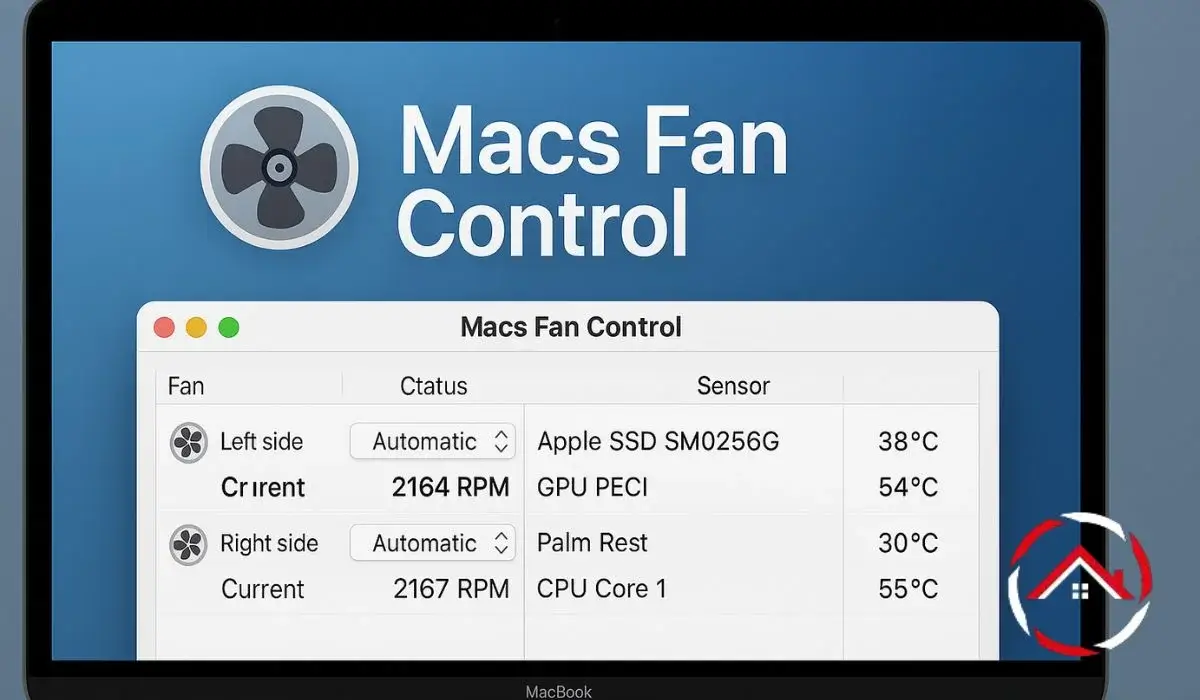I’ve always been a bit particular about how my Mac runs. Over time, I noticed that my Mac’s fan could get loud and hot, especially when I was working on heavy tasks. This got me thinking: could I control the fan speeds? I found out that I could! Adjusting the fan speeds not only helps with noise but also keeps my Mac running cooler and smoother.
If you’re like me and want to keep things running at their best, controlling your Mac’s fan might be just what you need. Let’s talk about how I manage my Mac’s fan speeds, and how you can too.
Table of Contents
Why I Should Care About My Mac’s Fan Control
Managing my Mac’s fan speeds keeps everything running smoothly. It’s about more than just noise—it’s also about performance and lifespan. If my Mac gets too hot, it can slow down or even break. Keeping the temperature in check helps everything run better for longer. Fan control lets me cool things off when needed, improving both speed and durability.
Benefits of controlling fan speeds:
- Improved performance: Lower temperatures help apps run smoothly.
- Longer Mac lifespan: Prevent overheating and potential damage.
- Less noise: Adjusting the fan speeds can reduce the noise when it’s not needed.
- Better cooling during heavy tasks: When working with demanding apps, controlling the fan helps manage heat better.
Getting Started with Mac Fan Control
When I first looked into fan control, I wasn’t sure where to start. Luckily, there are some simple tools that make it easy. The two most common tools I found are Macs Fan Control and SMC Fan Control. Both are reliable and easy to use. Here’s how I got started.
Tools to control Mac fan speeds:
- Macs Fan Control: Free and simple software to manually adjust fan speeds.
- SMC Fan Control: A similar option, with a focus on the fan system management controller.
- Where to find the download:
- For Macs Fan Control: Head to the official website to macs fan control download.
- For SMC Fan Control: Available on GitHub or through other trusted sources.
Step-by-Step Guide to Adjusting Your Mac’s Fan Speed
Adjusting my Mac’s fan speed was easier than I thought. It’s a simple process once you know the right steps. Let me walk you through how I do it.
How to use Macs Fan Control to set fan speeds manually:
- Download and install the app: Start by downloading Macs Fan Control from the official website.
- Open the app: Once installed, open the program.
- Set the fan speeds: You can set your own custom fan speeds based on temperature. Choose the fan you want to adjust and set the speed manually.
- Monitor the temperature: The app shows you real-time temperature data so you can adjust accordingly.
Adjusting settings based on Mac models:
- For MacBook Pro: I often adjust the fan speed for intensive tasks like video editing.
- For iMac: I monitor the temperature closely when running multiple apps to prevent overheating.
- Mac mini: Similar to iMac, but since it’s compact, I keep an eye on the fan more frequently.
Step for Mac Fan Control Windows:
- For Windows users: If you’re running Windows on your Mac, the steps are similar. Simply download the Windows-compatible version of Macs Fan Control or use a tool like SMC Fan Control on Windows.
How to monitor your Mac’s temperature:
- Temperature readings: In the app, check the temperature sensors listed. It shows how hot your Mac is running.
- Adjust the fan speed: Based on the temperatures, adjust fan speeds to cool things down or keep them stable.
Let me know when you’re ready for more details!
Fixing Common Issues: My Mac’s Fan Control Is Not Working
Sometimes, my Macs Fan Control stops working, and it’s frustrating. But it’s usually easy to fix once you know what to do. Here are a few things I try when things aren’t working as expected.
Troubleshooting tips if Mac Fan Control is not working:
- Restart the app: Sometimes, just quitting and restarting the app fixes minor issues.
- Update the software: Make sure you’re using the latest version.
- Reinstall the app: If problems persist, reinstall the app to clear any glitches.
- Check permissions: Make sure the app has the necessary permissions on your Mac.
- Reset SMC: Resetting the System Management Controller (SMC) can fix fan issues.
Solutions for SMC Fan Control not functioning:
- Uninstall and reinstall: If SMC Fan Control is not working, reinstall it and check for any updates.
- Check for conflicts: Disable any other apps that might be interfering with the fan control.
Clearing software glitches and using alternative methods:
- Use TG Pro: If nothing else works, try using TG Pro to control your Mac’s fan speeds. It’s another option that can help if the other tools fail.
Accessing Additional Features: Advanced Fan Control with GitHub and Brew
When I want to dive deeper into customizing my fan control, GitHub and Brew offer advanced options. These tools let me access more detailed settings for even more control over my Mac’s fan behavior.
How to access advanced features on Mac Fan Control GitHub:
- Visit GitHub: Check out the Mac Fan Control GitHub repository to find advanced versions or beta releases.
- Download and install: Follow the installation instructions to get access to extra features.
Installing fan control tools through Mac Fan Control Brew:
- Install via Brew: If you’re comfortable with command-line tools, you can install Mac Fan Control using Brew. It’s a quick way to manage fans through your terminal.
- Bonus tips for tweaking Mac fan speeds:
- Set custom profiles for different activities like gaming or video editing.
- Monitor temperatures to avoid setting fan speeds too high.
Exploring Free Alternatives for Fan Control
I always keep an eye out for free alternatives to manage my Mac’s fan speeds. Some of them are just as effective, and they help me keep my Mac running cooler without spending money.
Overview of free options such as Mac Fan Control Free:
- Mac Fan Control Free: This free version of Mac Fan Control gives basic fan speed control and temperature monitoring.
- How to find and use free alternatives:
- Download free apps from trusted sources like GitHub or other reputable websites.
- Test out different options to find one that works best for your Mac