In my years of experience with Ring cameras and home security systems, I’ve learned that choosing the right internet speed is crucial for ensuring seamless and reliable performance.
These smart devices, designed to safeguard our homes, depend heavily on a stable internet connection. To shed light on this essential aspect, I’ll share my expertise and insights regarding the ideal internet speed for Ring cameras
Whether you’re a tech enthusiast or a concerned homeowner, understanding this requirement is vital to maximizing the functionality and effectiveness of your Ring security setup.
Join me as we explore the query “What internet speed you need for Ring cameras?” for a worry-free, connected home security experience.
Read more: Home Security Systems
Table of Contents
Do You Need High-Speed Internet to Ring the Doorbell?
A high-speed internet connection is not always mandatory for a Ring doorbell, but it certainly enhances its performance and reliability.
Ring doorbells primarily rely on Wi-Fi to transmit live video footage and receive alerts. A faster internet connection ensures smoother video streaming, quicker response times, and reduced lag.
While Ring devices can function with standard broadband connections, slower internet speeds may result in delayed notifications, lower video quality, and intermittent connectivity issues.
To maximize the potential of your Ring doorbell, it’s advisable to have a high-speed internet plan with sufficient bandwidth, especially if you have multiple smart devices connected to the same network. This ensures a more seamless and responsive experience, ultimately enhancing your home’s security.
Do Ring Cameras Slow Internet?
Ring cameras can potentially slow down your internet connection, especially if you have multiple Ring devices or other smart devices connected to the same network. Here’s how Ring cameras can affect your internet speed:
Bandwidth Usage:
Ring cameras transmit live video footage and recordings to the cloud for storage and remote access. This constant data upload and download can consume a significant portion of your internet bandwidth. If your internet plan has limited bandwidth, the heavy data usage by Ring cameras may lead to slower speeds for other devices on the network.
Network Congestion:
When multiple Ring cameras or devices are active simultaneously, they can collectively create network congestion. This congestion can result in slower internet speeds for all devices connected to the same network, including smartphones, tablets, computers, and other smart home devices.
Connection Quality:
A weak Wi-Fi signal between your Ring cameras and your router can also impact internet speed. If the signal is weak, the cameras may struggle to transmit data efficiently, causing performance issues.
To minimize the impact of Ring cameras on your internet speed, consider the following steps:
Upgrade Your Internet Plan:
If you have several Ring devices and other smart home gadgets, consider upgrading to a higher-speed internet plan with more bandwidth.
Optimize Your Wi-Fi:
Ensure that your Wi-Fi network is optimized for performance. This includes placing your router in a central location, using Wi-Fi extenders if necessary, and configuring your network settings to reduce interference.
Schedule Recordings:
If your Ring cameras support it, schedule recordings during off-peak hours to reduce the strain on your network during busy times.
Limit Concurrent Devices:
If possible, limit the number of devices connected to your network simultaneously, especially bandwidth-intensive activities like streaming or gaming, while you’re actively using Ring cameras.
By taking these steps, you can minimize the potential impact of Ring cameras on your internet speed and maintain a more stable and reliable home network.
How Many Ring Cameras Can You Have On WIFI?
The number of Ring cameras you can have on your Wi-Fi network depends on several factors, including the strength of your Wi-Fi signal, your internet connection speed, and the specific Ring camera models you’re using.
Here are some general guidelines to help you determine how many Ring cameras your Wi-Fi network can support:
Wi-Fi Signal Strength:
The strength of your Wi-Fi signal plays a significant role in how many devices your network can handle. If you have a strong and stable Wi-Fi signal throughout your home, you can connect more Ring cameras without experiencing issues. Consider using Wi-Fi extenders or a mesh Wi-Fi system to improve coverage if needed.
Internet Connection Speed:
Your internet connection speed affects how much data your Ring cameras can upload to the cloud. Faster internet connections can support more cameras. If you have a high-speed internet plan with ample upload bandwidth, you can accommodate more Ring cameras.
Ring Camera Models:
Different Ring camera models have varying data usage profiles. Battery-powered cameras typically use less bandwidth compared to wired cameras because they don’t continuously stream video. Review the specifications and data usage requirements for each camera model you plan to use.
Network Traffic:
Consider other devices and activities on your network. If you have multiple smartphones, tablets, computers, and other smart devices actively using the internet, this can impact the available bandwidth for your Ring cameras.
Settings and Scheduling:
You can adjust settings on your Ring cameras to control how frequently they upload data to the cloud. Scheduling recording times or setting motion detection sensitivity can help manage data usage.
As a general guideline, many users can successfully operate several Ring cameras on a typical home Wi-Fi network with a decent internet plan.
However, there is no fixed number, as it varies from one setup to another. It’s essential to monitor your network’s performance as you add more Ring cameras and adjust settings or upgrade your network infrastructure if needed to ensure reliable operation.
If you plan to install a significant number of Ring cameras, it’s a good idea to consult with your internet service provider or a networking professional to ensure your network can handle the increased load and make any necessary optimizations.
How Much Data Does a Ring Camera Use Per Month?
The amount of data a Ring camera uses per month depends on several factors, including the camera’s resolution settings, the frequency of motion or activity in its field of view, and whether you have a Ring Protect Plan (cloud storage) for video recordings. Here’s a rough estimate:
- Resolution Settings: Ring cameras offer different resolution options, typically ranging from 720p to 1080p or higher for more advanced models. Higher resolutions produce clearer video but also consume more data. A 1080p camera will use more data than a 720p camera.
- Motion and Activity: The primary data usage of a Ring camera occurs when it detects motion and starts recording. The more motion and activity it captures, the more data it will use. If your camera faces a high-traffic area or frequently records due to activity, it will consume more data.
- Cloud Storage: If you have a Ring Protect Plan, your camera will upload recorded videos to the Ring cloud for storage. The amount of data uploaded to the cloud depends on the length and frequency of recordings. Ring offers different storage plans, with varying levels of video retention.
- Live View: When you use the “Live View” feature to stream video from your camera in real time, it will consume data while the stream is active. The duration and frequency of live views will impact data usage.
- Video Length: The length of each recording can vary based on your camera’s settings and the duration of the detected motion. Longer recordings will use more data.
Given these variables, it’s challenging to provide an exact data usage figure for a Ring camera. However, on average, a single Ring camera with standard settings might use approximately 2GB to 5GB of data per month for cloud storage and live views. This can vary significantly based on your specific usage patterns.
To get a more precise estimate, you can monitor your Ring camera’s data usage through the Ring app or check with Ring customer support.
Additionally, consider adjusting your camera’s settings to reduce data usage, such as lowering the resolution or adjusting motion detection sensitivity.
How Much Data Does Ring Stick-Up Cam Use?
When it comes to home security, the Ring Stick-Up Cam is a popular choice, providing peace of mind through constant surveillance.
But have you ever wondered just how much data this versatile camera consumes to keep your property safe? Let’s delve into the data usage of the Ring Stick Up Cam with these informative bullet points:
Data Usage in Ring Stick-Up Cam:
- Resolution Matters: The camera’s video quality settings, ranging from 720p to 1080p, influence the data usage significantly.
- Motion and Activity: The amount of motion and activity captured affects data consumption, with more action leading to higher data usage.
- Cloud Storage: Enabling Ring Protect Plans for cloud storage uploads increases overall data usage for video storage purposes.
What Internet Speed You Need for Ring Cameras? How to Run the Ring Speed Test?
Ring does not provide its own internet speed test tool, but you can use any standard internet speed test website or application to check your internet connection’s speed, which will indirectly affect the performance of Ring devices. Here’s how you can perform an internet speed test:
- Choose a Speed Test Website or App: There are several reputable websites and apps available for testing your internet speed. Some popular options include Ookla’s Speedtest.net, Fast.com by Netflix, and Google’s speed test tool.
- Connect to Your Wi-Fi Network: Ensure that you are connected to the same Wi-Fi network that your Ring devices use for connectivity. This will give you an accurate measurement of the network’s performance for your devices.
- Run the Test: Visit the chosen speed test website or open the app and click the “Start” or “Go” button to begin the test. The tool will measure your download speed, upload speed, and ping latency.
- Review the Results: Once the test is complete, you will see the results, which typically include your download speed in Mbps (megabits per second), upload speed, and ping latency. These results will give you an idea of your current internet connection’s performance.
- Interpret the Results: For optimal Ring camera performance, it’s generally recommended to have a stable internet connection with sufficient upload and download speeds. The specific speed requirements may vary depending on your Ring camera model, but a minimum of 2 Mbps upload speed is often recommended.
If your internet speed falls below the recommended threshold, you may experience issues with your Ring devices, such as video lag, delayed notifications, or reduced video quality.
In such cases, consider upgrading your internet plan or optimizing your Wi-Fi network to improve the performance of your Ring devices.
How Far Can a Ring Camera Work Without WI-FI?
Ring cameras are designed to operate with a Wi-Fi connection for their primary functionality, which includes live video streaming, motion detection alerts, and cloud storage of recorded footage.
Without Wi-Fi, these core features will not work. However, there are some important considerations regarding the limited functionality of Ring cameras when they lose their Wi-Fi connection:
- Local Recording: Some Ring camera models, like the Ring Spotlight Cam Wired, have built-in local storage options (e.g., microSD card slots) that allow them to record video footage directly to the device when the Wi-Fi connection is lost. While this provides a backup of video recordings, it may not offer remote access to the footage.
- Limited Motion Detection: Without an internet connection, Ring cameras may not be able to send motion detection alerts or notifications to your smartphone or other devices. You won’t receive real-time alerts when motion is detected.
- No Live View: Live video streaming through the Ring app will not be accessible without an active Wi-Fi connection. You won’t be able to view your camera’s feed remotely.
- No Cloud Storage: Ring cameras rely on an internet connection to upload video recordings to the Ring cloud for storage. If the connection is lost, video recordings will only be available locally on devices that support local storage.
- Battery-Powered Cameras: Battery-powered Ring cameras may have more limited functionality without Wi-Fi, as they conserve power when not connected. They may only activate when motion is detected but may not record or stream video continuously.
In summary, while some Ring cameras offer limited local storage options for recording when Wi-Fi is unavailable, their full range of features and remote accessibility depends on a stable Wi-Fi connection.
Ring cameras are primarily designed to be connected to the internet to provide real-time monitoring, alerts, and cloud storage capabilities.
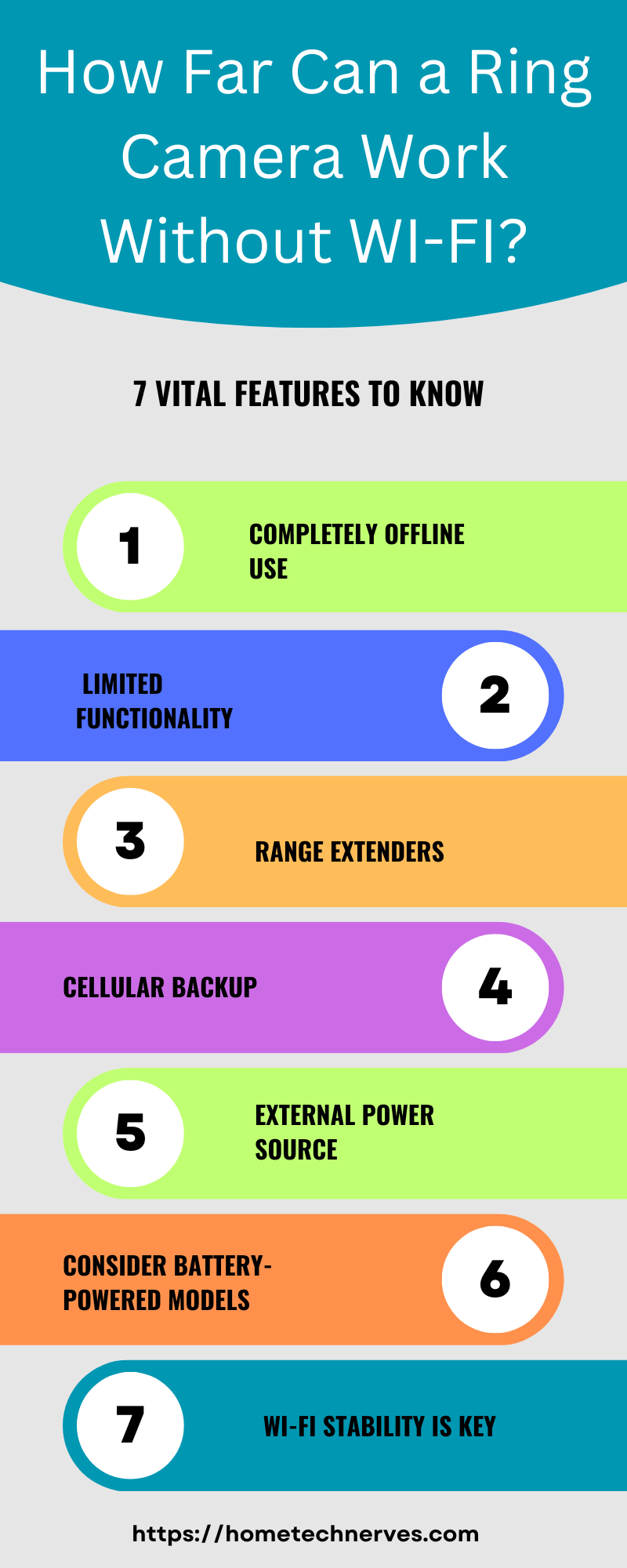
How to Check Ring Data Usage?
Are you curious about how much data your Ring cameras are consuming? Monitoring your Ring data usage is essential to ensure you’re not exceeding your internet plan’s limits. Here’s a quick guide on how to check Ring data usage:
How to Check Ring Data Usage:
- Ring App Usage: Open the Ring app, go to the device settings, and check the device’s data usage in the “Device Health” section.
- Ring Website: Login to your Ring account on the Ring website, navigate to “Account” or “Device Settings,” and view data usage details for your devices.
- Internet Service Provider: Contact your internet service provider and inquire if they provide data usage information for individual devices on your network, which can include Ring cameras.
How to Reduce Ring Data Usage?
Concerned about your Ring camera’s data usage and looking to minimize it without compromising your home security? Here are some effective strategies to help you reduce Ring data usage while maintaining a reliable surveillance system:
Tips to Reduce Ring Data Usage:
- Adjust Video Quality: Lower the camera’s resolution settings to reduce the amount of data transmitted during live streaming and recordings.
- Optimize Motion Settings: Fine-tune motion detection sensitivity and zones to limit unnecessary recordings triggered by non-essential motion.
- Set Schedules: Schedule your Ring camera to be active during specific times to reduce constant streaming and recording.
- Limit Live Views: Minimize frequent use of the “Live View” feature to conserve data, only accessing it when necessary.
- Use Local Storage: If your camera supports it, utilize local storage options like microSD cards to reduce cloud-based data usage.
- Enable Motion Snapshots: Turn on motion snapshots to receive images instead of videos in your alerts, which use less data.
- Review Subscription Plans: Consider upgrading to a Ring Protect Plan that provides video storage for longer durations at a fixed cost to avoid excessive cloud data usage fees.
Does Ring Camera Work on Mobile Data?
Yes, Ring cameras can work on mobile data, allowing you to access live video feeds and receive notifications even when you’re not connected to your home Wi-Fi network. Here’s how Ring cameras function on mobile data:
Live Video Streaming:
When you open the Ring app on your mobile device and access the live view of your Ring camera, the app will use your mobile data connection to stream the video feed. This allows you to see real-time activity from your Ring camera, no matter where you are, as long as you have cellular data or mobile data connection.
Notifications:
Ring cameras can send motion detection alerts and other notifications to your mobile device via mobile data. You’ll receive these alerts when the camera detects motion or when someone rings your Ring doorbell, regardless of whether you’re on Wi-Fi or mobile data.
Remote Access:
You can access your Ring camera’s recorded video footage stored in the Ring cloud through the Ring app using your mobile data connection. This allows you to review past events and recordings from your mobile device while you’re away from home.
It’s important to keep in mind that using Ring cameras on mobile data will consume cellular data from your mobile plan.
The amount of data used depends on factors such as the video quality settings of your camera, the duration of live views, and the frequency of motion events.
For users with limited mobile data plans, monitoring and controlling data usage settings within the Ring app can be beneficial to avoid excessive data consumption.
Overall, Ring cameras offer flexibility and accessibility, allowing you to stay connected to your home’s security system through Wi-Fi and mobile data connections.
Wrap Up
From my years of experience with Ring cameras, it’s clear that having the right internet speed is crucial. A stable and fast connection ensures that your Ring cameras work smoothly, providing you with real-time alerts and high-quality video feeds.
I’ve seen firsthand how a slow internet connection can lead to delays in notifications and poor video quality, compromising the security that Ring cameras are designed to provide. To ensure your Ring cameras perform at their best, I recommend having a minimum upload speed of 2 Mbps, though higher rates are preferable.
Remember, a reliable internet connection not only safeguards your home but also gives you peace of mind. So, when it comes to Ring cameras, investing in a good internet plan is an investment in your safety and security.
Frequently Asked Questions
What internet speed is required for Ring cameras?
Ring recommends a minimum of 2 Mbps upload speed per camera for optimal performance. Higher speeds are beneficial for multiple cameras or higher resolution. Ensure stable Wi-Fi to avoid issues with streaming and notifications.
How does internet speed affect Ring camera performance?
Insufficient internet speed can cause delays, buffering, or lower video quality with Ring cameras. Adequate upload speeds, at least 2 Mbps per camera, are necessary for smooth video streaming and reliable notifications.
Can Ring cameras work with slow internet speeds?
Ring cameras can work with slow internet speeds, but performance may suffer. You might experience delays in streaming or reduced video quality. For optimal performance, ensure your internet speed meets or exceeds the recommended 2 Mbps upload per camera.
Is a high-speed internet connection better for Ring cameras?
Yes, a high-speed internet connection improves Ring camera performance by providing faster video streaming and better quality. For multiple cameras or higher resolution, higher speeds are recommended to maintain smooth operation and quick notifications.
References:
Ring Support. Test Your Wi-Fi Connections. https://support.ring.com/hc/en-us/articles/360020638172-Test-Your-Wifi-Connections


