Having encountered my fair share of technical hiccups as a dedicated home automation enthusiast, I understand the frustration that arises when a smart device like the Wyze Thermostat goes offline.
In this article, I’ll share my insights, based on personal experience and expertise, on how to resolve the issue of a Wyze Thermostat going offline.
Wyze Thermostats have become a popular choice for many homeowners, offering energy efficiency and convenience. However, as with any smart device, they may occasionally encounter connectivity problems.
In this piece, I’ll guide you through the steps on how to fix Wyze thermostat offline, ensuring your Wyze Thermostat remains online and functional.
Whether you’re a new Wyze Thermostat owner or someone facing a sudden loss of connectivity, this article aims to provide you with practical solutions to get your device back up and running smoothly.
Let’s dive into troubleshooting and regain control of your home’s heating and cooling system.
Table of Contents
How to Do Wyze Thermostat Offline Reset?
In modern home automation, the Wyze Thermostat has emerged as a critical player, allowing users to manage their home climate intelligently.
Yet, the occasional challenge of the thermostat appearing offline can disrupt this experience. To address this, understanding how to reset when the Wyze thermostat goes offline is crucial.
Offline Reset Steps: Here’s how to reset your Wyze thermostat when it goes offline:
- Check Power Connection: Ensure the thermostat is receiving power and properly connected to your home’s wiring.
- Restart WiFi Router: Sometimes, connectivity issues can be resolved by restarting your WiFi router.
- Perform Hard Reset: Press and hold the “Home” and “Fan” buttons simultaneously for about 10 seconds until the display goes blank, then release and wait for it to reboot.
How to Reset Wyze Thermostat Offline on Android?
As an integral part of modern home management, the Wyze Thermostat offers convenience and control. However, encountering connectivity issues, such as the thermostat appearing offline, can be a setback.
Learning how to reset the Wyze thermostat when offline, particularly on Android devices, can help restore seamless functionality.
Offline Reset on Android: Here’s how to reset your Wyze thermostat when it goes offline using an Android device:
- Access Wyze App: Open the Wyze app on your Android device and log in to your account.
- Select Thermostat: Navigate to the thermostat device in the app’s device list.
- Tap Reset Option: Tap on the reset option within the app to initiate the reset process and follow any on-screen instructions.
How to Do Wyze Thermostat Factory Reset?
A factory reset is a decisive troubleshooting step that can help resolve persistent issues with the Wyze Thermostat. By restoring the device to its original settings, you can often overcome challenging glitches and errors.
Performing Wyze Thermostat Factory Reset: Here are five steps to execute a factory reset on your Wyze Thermostat:
- Access Menu: From the home screen of the thermostat, press the “Menu” button.
- Navigate to Settings: Scroll and select “Settings” from the menu options.
- Choose System: Choose the “System” option within the settings menu.
- Initiate Reset: Select the “Factory Reset” option and confirm your selection. Follow any on-screen prompts.
- Confirm Reset: Typically, you must enter a confirmation code to proceed with the reset. This step ensures intentional action.
Remember that performing a factory reset will erase all customized settings, so be sure to back up any preferences or configurations you wish to retain before proceeding.
How to Fix Wyze Thermostat Stuck on Logo?
The Wyze Thermostat’s sleek design and intelligent functionality offer enhanced control over indoor climates. Yet, encountering an issue where the thermostat is stuck on the logo screen can be perplexing.
Understanding how to address this situation can help restore the thermostat’s regular operation swiftly.
Fixing Wyze Thermostat Stuck on Logo: Here are five steps to resolve the issue of your Wyze thermostat being stuck on the logo screen:
- Perform a Soft Reset: Press and hold the “Home” and “Fan” buttons simultaneously for about 3-5 seconds, then release to see if it restarts.
- Check Power Supply: Ensure the thermostat is stable and properly connected to your home’s wiring.
- Update Firmware: Using the Wyze app, check for any available firmware updates for your thermostat and install them.
- Factory Reset: If the issue persists, perform a factory reset by pressing and holding the “Home” button for 10 seconds until the screen goes blank, then release and follow the reset prompts.
- Contact Support: If none of the above steps work, contact Wyze customer support for further assistance.
How to Fix Wyze Thermostat Blank Screen?
A blank screen on your Wyze Thermostat can be frustrating, leaving you without control over your home’s climate. Fortunately, there are several steps you can take to troubleshoot and resolve this problem.
Fixing Wyze Thermostat Blank Screen: Here are five steps to address the issue of a blank screen on your Wyze Thermostat:
- Check Power Supply: Ensure the thermostat receives power, and the wiring is connected correctly.
- Restart the Thermostat: Try restarting it by removing it from its base for a few seconds and then reattaching it.
- Adjust Brightness: If the screen appears dim, adjust the brightness settings in the thermostat’s menu.
- Update Firmware: Check and install any available firmware updates for your thermostat using the Wyze app.
- Perform Factory Reset: If other steps don’t work, consider performing a factory reset as a last resort, but remember this will erase your customized settings.
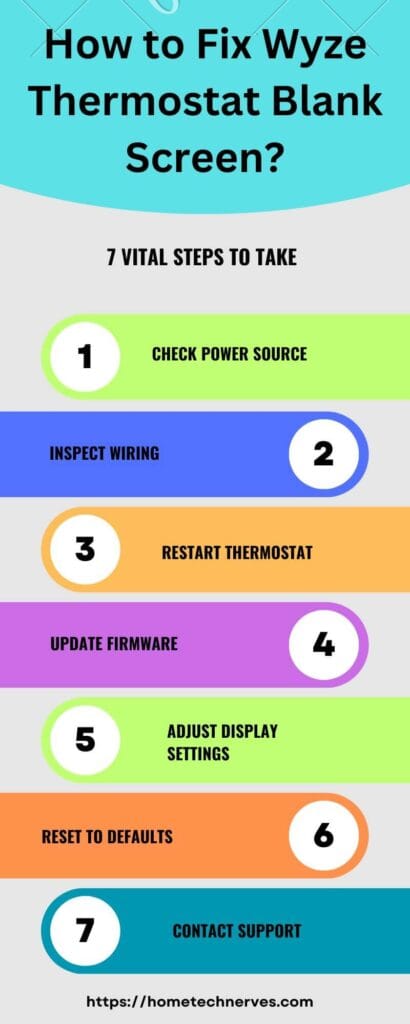
How to Change Wyze Thermostat WiFi?
Changing the WiFi network on your Wyze Thermostat is essential when you move to a new location or update your network settings. Ensuring a seamless transition will help you continue enjoying the benefits of a smart climate control system.
Changing Wyze Thermostat WiFi: Here are five steps to guide you through the process of changing the WiFiWiFi network on your Wyze Thermostat:
- Access Settings: On the thermostat, navigate to the main menu and select “Settings.”
- Choose WiFi: Within the settings menu, locate and select the “WiFi” option.
- Select Network: Choose the new WiFi network you want to connect to from the list of available networks.
- Enter Password: If required, enter the password for the selected network using the thermostat’s interface.
- Verify Connection: The thermostat will attempt to connect to the new network after entering the password. Confirm a successful connection by checking the screen or the Wyze app.
How to Connect Wyze Thermostat to WiFi?
Connecting your Wyze Thermostat to your WiFi network is a crucial step to unlock its smart functionality, enabling you to control and manage your home’s climate remotely.
Connecting Wyze Thermostat to WiFi: Here are five steps to guide you through the process of connecting your Wyze Thermostat to your WiFiWiFi network:
- Access Settings: Power on the thermostat and navigate to the main menu, then select “Settings.”
- Select WiFi: Within the settings menu, locate and select the “WiFi option.
- Choose Network: Choose your WiFi network from the list of available networks displayed on the thermostat screen.
- Enter Password: If prompted, enter the password for your WiFi network using the thermostat’s interface.
- Verify Connection: Once the password is entered, the thermostat will attempt to connect to the chosen network. Confirm a successful connection by checking the screen or the Wyze app.
Wyze Thermostat Troubleshooting Tips
While the Wyze Thermostat offers advanced features for efficient climate control, occasional challenges might arise that require troubleshooting.
Implementing effective solutions can help you quickly restore optimal functionality and enjoy uninterrupted control over your home’s environment.
Wyze Thermostat Troubleshooting Tips: Here are seven tips to troubleshoot common issues with your Wyze Thermostat:
- Check Power Supply: Ensure the thermostat receives power and is correctly connected to your home’s wiring.
- Verify WiFi Connection: Confirm that the thermostat is connected to the correct WiFi network and has a stable internet connection.
- Restart the Thermostat: Try restarting it by removing it from its base for a few seconds and then reattaching it.
- Update Firmware: Use the Wyze app to check for any available firmware updates for your thermostat and install them.
- Adjust Settings: Review and adjust your thermostat’s settings, such as temperature thresholds and schedules, to match your preferences.
- Check Batteries: If your thermostat uses batteries, ensure they are not depleted and are properly inserted.
- Contact Support: If issues persist, contact Wyze customer support for expert assistance and guidance.
By following these troubleshooting tips, you can effectively address common challenges and maintain a smooth experience with your Wyze Thermostat.
Wrap Up
In wrapping up, addressing a Wyze Thermostat that’s gone offline is a common issue, and I hope my firsthand experience and insights have been helpful in resolving this matter.
Remember, maintaining the functionality of your smart thermostat is essential for efficient home heating and cooling.
We’ve covered various troubleshooting steps, including checking Wi-Fi connections, power sources, and software updates, all of which can help get your Wyze Thermostat back online.
My goal has been to simplify the process and provide actionable solutions, enabling you to regain control over your thermostat with ease.
Technology can be finicky at times, but with patience and a bit of technical know-how, you can troubleshoot and fix most problems that arise.
By following the steps outlined in this article, you can ensure your Wyze Thermostat remains a reliable and efficient part of your smart home setup. Here’s to a comfortable and hassle-free home climate control experience!
Frequently Asked Questions
Why does my Wyze thermostat go offline?
Wyze thermostats can go offline due to Wi-Fi connectivity issues, power outages, or a weak internet connection. Ensuring stable Wi-Fi, checking power sources, and restarting the device can resolve most offline issues. Firmware updates may also help improve connectivity performance.
How do I fix Wyze thermostat offline issue?
To fix offline issues, ensure your Wi-Fi is stable and within range. Restart both your router and thermostat. Verify the app is updated and the thermostat has the latest firmware. Resetting Wi-Fi settings on the thermostat may also resolve connectivity problems.
Why won’t my Wyze thermostat reconnect to Wi-Fi?
If your Wyze thermostat won’t reconnect, ensure you are using a 2.4GHz Wi-Fi network, as Wyze doesn’t support 5GHz. Restart the router and thermostat, confirm correct password entry, and update the thermostat’s firmware to improve connection stability and performance.
Can a Wyze thermostat work without Wi-Fi?
Yes, the Wyze thermostat can still control heating and cooling without Wi-Fi. However, you lose access to smart features like remote control, schedules, and temperature adjustments through the Wyze app until Wi-Fi is restored and the device is reconnected to the network.
References:
Wyze Support. My Wyze thermostat is offline. https://support.wyze.com/hc/en-us/articles/4404693150875-My-Wyze-thermostat-is-offline-


