Alexa can control your LG TV, offering an innovative and hands-free way to manage your entertainment experience.
With the right setup, you can utilize voice commands to change channels, adjust the volume, and launch streaming apps.
This seamless integration between LG and Alexa exemplifies the convenience of smart home technology. In this article, I’ll make you explore the query “Can Alexa turn on my LG TV?”
Read more: Home Security Systems
Table of Contents
How to Fix the No Alexa Button on the LG Remote?
In the world of smart home technology, voice-controlled devices like Amazon’s Alexa have made it simpler than ever to control our home appliances, including LG TVs.
If your LG remote doesn’t have an Alexa button, there’s still a way to connect Alexa to your LG TV. Follow these steps:
- Always take into account first that your LG Smart TV is connected to the internet.
- Now, install and open the Amazon Alexa app on your smartphone.
- Enable the LG ThinQ Alexa skill and link it to your LG account.
- Discover devices in the Alexa app and select your LG TV.
- Now, you can use Alexa to control your LG TV utilizing voice commands.
Linking Alexa to your LG TV allows you to switch channels easily, adjust the volume, and much more without reaching for your remote. Have a great time watching TV with Alexa’s help!
How to Fix Can’t Turn On Lg TV With Alexa?
If you’re struggling with being unable to turn on your LG TV using Alexa, don’t worry. Here are the crucial steps you can follow to resolve this problem:
- Verify your TV’s compatibility with Alexa; not all LG TVs support this feature.
- Ensure your TV and Alexa devices are connected to the same Wi-Fi network.
- Update your LG TV’s firmware to the latest version.
- Restart your LG TV and Alexa device.
- Reinstall the Alexa app on your smart device.
- Check the wiring and connections between your TV and Alexa device.
- Contact LG or Amazon customer service if the problem persists.
You can successfully connect Alexa with your LG TV by following these steps. Enjoy controlling your TV using voice commands!
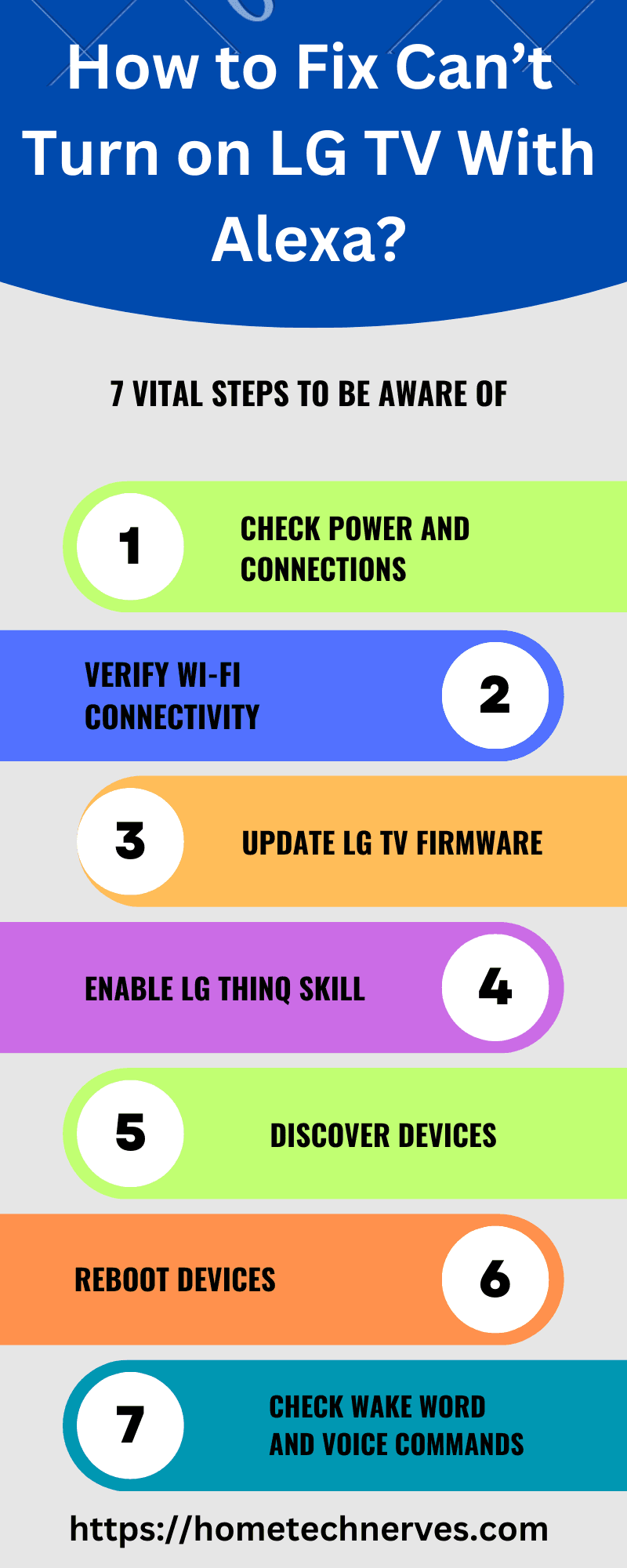
LG TV Alexa Commands List
Now that you’ve successfully linked your LG TV to Alexa, your entertainment experience has just reached a new level of convenience!
Here we’ll provide a detailed list of voice commands you can use with Alexa to control your LG TV. Alexa has you covered whether you want to change channels, set the volume, or launch your favorite streaming app.
Volume Commands
Here are five Alexa commands that you can use to adjust the volume of your LG TV:
- “Alexa, increase volume on LG TV.”
- “Alexa, turn down the volume on LG TV.”
- “Alexa, set volume to 15 on LG TV.”
- “Alexa, mute LG TV.”
- “Alexa, unmute LG TV.”
Power Commands
Here are five powerful Alexa commands that you can use to control your LG TV:
- “Alexa, turn on LG TV.”
- “Alexa, switch to HDMI1 on LG TV.”
- “Alexa, change to channel 5 on LG TV.”
- “Alexa, play Netflix on LG TV.”
- “Alexa, turn off LG TV.”
Content Search Commands
Here are five Content Search commands you can use with Alexa for your LG TV:
- “Alexa, search for comedies on LG TV.”
- “Alexa, find action movies on LG TV.”
- “Alexa, look up ‘Stranger Things’ on LG TV.”
- “Alexa, search for documentaries on LG TV.”
- “Alexa, find the latest series on LG TV.”
App Navigation Commands
Here are five App Navigation commands you can use with Alexa for your LG TV:
- “Alexa, open Netflix on LG TV.”
- “Alexa, launch YouTube on LG TV.”
- “Alexa, go to Amazon Prime on LG TV.”
- “Alexa, take me to Hulu on LG TV.”
- “Alexa, start Disney+ on LG TV.”
Channel Commands
Here are five Channel Commands you can use with Alexa for your LG TV:
- “Alexa, change to channel 10 on LG TV.”
- “Alexa, switch to channel 22 on LG TV.”
- “Alexa, go to ABC on my LG TV.”
- “Alexa, turn to ESPN on LG TV.”
- “Alexa, put on BBC on LG TV.”
Input Source Commands
Here are five Input Source commands you can use with Alexa for your LG TV:
- “Alexa, switch to HDMI2 on LG TV.”
- “Alexa, change input to HDMI3 on LG TV.”
- “Alexa, set input to Component1 on LG TV.”
- “Alexa, switch to AV1 on LG TV.”
- “Alexa, change input source to USB1 on LG TV.”
How to Connect Lg TV to Alexa Echo Dot?
Linking your LG TV to an Alexa Echo Dot can make your television-watching experience more interactive, soothing, and hands-free. Below are a few simple troubleshooting steps to establish this connection:
- Always take into consideration first that your LG TV and Alexa Echo Dot are connected to the same Wi-Fi network.
- Now, open the Amazon Alexa App on your smartphone.
- Select “Devices” in the lower right corner.
- Press the “+” symbol to add a new device.
- In the list of devices, select “TV” and then choose “LG” as the brand.
- Follow the in-app instructions to complete the setup procedure.
- Once done, you can control your LG TV utilizing voice commands through your Alexa Echo Dot.
Linking your LG TV to an Alexa Echo Dot enables you to experience a more comfortable and hassle-free television-watching experience. Enjoy controlling your TV using voice commands with ease!
How to Connect Older LG TV to Alexa Without Thinq?
Connecting an older LG TV to Alexa is possible even if it doesn’t have the LG ThinQ feature. It can be realized with the assistance of an Amazon Fire TV Stick or a similar device that is in tune with Alexa. Here are a few related steps:
- Get an Amazon Fire TV Stick.
- Now attach the Fire TV Stick into the HDMI port of your LG TV.
- Follow carefully the setup instructions that come with the Fire TV Stick.
- Install and open the Amazon Alexa app on your smartphone.
- Enable the Fire TV Skill in the Alexa app and then connect it to your Amazon account.
- Discover devices in the Alexa app and select your Fire TV Stick.
- Once completed, you can control your LG TV using voice commands through Alexa.
Connecting an older LG TV to Alexa allows you to enjoy a smart and interactive television-watching experience without needing the ThinQ feature. Start using voice commands to control your TV today!
How to Fix Alexa Not Turning Off Lg TV?
If you’re facing the issue of Alexa being unable to turn off your LG TV, don’t worry. It’s a common issue that many users report, and it can often be resolved with a few simple steps. Here’s a quick guide to help you troubleshoot and hopefully fix the problem:
- First, ensure your Alexa device is properly linked with your LG TV in the Alexa app.
- Check if the TV’s firmware is up-to-date; update it.
- Try restarting both your Alexa device and LG TV.
- If the issue stays unfixed, unlink and then re-link your LG TV with Alexa.
- Lastly, if none of the above fixing methods perform, contact LG or Amazon customer service for further assistance.
By following these simple steps mentioned above, you can fix the issue of Alexa being unable to turn off your LG TV. Get back to enjoying hands-free television watching with ease!
Wrap Up
Using Alexa to control your LG TV can massively enhance your viewing experience, making it more comfortable, satisfactory and interactive.
With a simple, swift and easy command, you can have Alexa turn on your LG TV, change channels, set volume, and much more.
However, ensuring that your devices are properly connected and that your TV’s firmware and your Alexa app have updated and latest versions is crucial for this feature to work smoothly. So, sit back, relax, and let Alexa do the work.
Frequently Asked Questions
How do I connect Alexa to my LG TV?
To connect Alexa to your LG TV, download the Alexa app on your smartphone. Open the app, go to “Devices,” and select “Add Device.” Choose “TV” and follow the prompts to link your LG TV. Ensure your TV is compatible and connected to the same network.
Can Alexa turn my LG TV on and off?
Yes, Alexa can turn your LG TV on and off. Once connected, you can use voice commands like “Alexa, turn on the TV” or “Alexa, turn off the TV” to control power functions.
What other functions can Alexa perform on my LG TV?
Alexa can adjust the volume, change channels, control video playback (play, pause, stop), switch input sources, and launch specific apps like Netflix. Use commands like “Alexa, set volume to 50%” or “Alexa, open Netflix” for various functions.
Why is Alexa not discovering my LG TV?
If Alexa is not discovering your LG TV, ensure the TV is registered and connected to the same network as your Alexa device. Use the “Set Up TV for Alexa” app on your TV, and check that your TV model is compatible with Alexa.
References:
Amazon.com. Do more with Alexa on your LG TV. https://www.amazon.com/b?ie=UTF8&node=20956839011


