Hey there, fellow anime enthusiasts! If you’re like me and love diving into the captivating world of anime, then you know the importance of having Crunchyroll at your fingertips on your Samsung TV.
I’ve been a dedicated anime fan for years, and I’ve mastered the art of getting Crunchyroll up and running on my Samsung TV without breaking a sweat.
In this guide, I’m going to share my expertise and walk you through the simple steps on how to get Crunchyroll on Samsung TV.
Whether you’re a seasoned anime watcher or just starting your journey, I’ll make sure you can enjoy all the latest episodes and timeless classics on the big screen from the comfort of your living room.
So, grab your remote, follow my lead, and let’s make your anime-watching experience on Samsung TV a breeze!
Read more: My Guide to Samsung TV Apps
Table of Contents
Main Features of Crunchyroll TV App Samsung
The Crunchyroll TV app on Samsung opens a gateway to a world of anime and Asian content. Discover the key features that enhance your streaming experience.
- Vast Anime Collection: Access a diverse library of anime series and movies.
- Simulcast Releases: Watch the latest episodes as they air in Japan.
- HD Quality: Enjoy high-definition streaming for a visually immersive experience.
- Customizable Subtitles: Tailor subtitles to your preferences with various language options.
- Queue and History: Easily manage your watchlist and keep track of your viewing history.
Can I Download Crunchyroll on Samsung TV?
You can download the Crunchyroll app on Samsung Smart TVs to enjoy a wide range of anime and Asian content. The process is simple:
- Access the Samsung Smart Hub on your TV using the remote control.
- Search for the Crunchyroll app.
- Install it.
Once installed, you can launch the app and either log in to your existing Crunchyroll account or sign up for a new one. This allows you to enjoy your favorite shows and episodes directly on your Samsung TV’s screen, providing a convenient and immersive viewing experience for anime enthusiasts.
Read more: My Samsung TV Guide
Major Ways to Get Crunchyroll on Samsung TV
Bringing the world of anime and Asian content to your Samsung TV is a straightforward process. This guide will explore various methods to get Crunchyroll up and running on your television screen.
Via the Samsung Smart Hub
Installing Crunchyroll through the Samsung Smart Hub is a convenient way to access your favorite anime shows.
- Access the Smart Hub: Navigate to the Smart Hub on your Samsung TV using your remote control.
- Search for Crunchyroll: Use the search function within the Smart Hub to locate the Crunchyroll app.
- Install the App: Once found, select the Crunchyroll app and install it on your TV.
Using Samsung Apps Store
The Samsung Apps Store provides a simple path to installing the Crunchyroll app on your Samsung TV.
- Open Samsung Apps: Launch the Samsung Apps Store from your TV’s home screen.
- Search for Crunchyroll: Enter “Crunchyroll” into the search bar within the Apps Store.
- Install the App: Locate the Crunchyroll app from the search results and install it onto your TV.
Screen Mirroring with Mobile Device
Screen mirroring allows you to enjoy Crunchyroll content from your mobile device on the larger screen of your Samsung TV.
- Enable Screen Mirroring: On your Samsung TV, go to Settings and enable Screen Mirroring.
- Activate Screen Mirroring on Phone: Access your phone’s settings, enable Screen Mirroring, and connect to your TV.
- Open Crunchyroll on Phone: Launch the Crunchyroll app on your mobile device.
- Enjoy on TV: Your phone’s screen will be mirrored on the TV, allowing you to watch Crunchyroll content on the big screen.
AirPlay (For iOS Devices)
AirPlay offers a seamless stream of Crunchyroll content from your iOS device to your Samsung TV.
- Ensure AirPlay Compatibility: Confirm that your Samsung TV supports AirPlay.
- Access Control Center: Swipe down from the upper-right corner of your iOS device to open the Control Center.
- Select AirPlay: Tap on the AirPlay icon and choose your Samsung TV from the available devices.
- Open Crunchyroll: Launch the Crunchyroll app on your iOS device and start streaming on your TV.
Using a Streaming Device
Utilizing a streaming device is an excellent option for getting Crunchyroll on your Samsung TV.
- Get a Compatible Streaming Device: Purchase a streaming device like Roku, Amazon Fire Stick, or Apple TV.
- Connect to TV: Plug the streaming device into an available HDMI port on your Samsung TV.
- Install Crunchyroll: Access the device’s app store, search for Crunchyroll, and install the app.
- Enjoy on TV: Launch the Crunchyroll app on the streaming device and start watching on your TV.
Choose the method that best suits your preferences to start enjoying Crunchyroll’s captivating content on your Samsung TV.
How to Get Crunchyroll on Samsung TV for Free?
Unlocking Crunchyroll on your Samsung TV without any cost is an enticing prospect. This guide outlines several methods to enjoy your favorite anime for free.
- Utilize Samsung Smart Hub: Access the Crunchyroll app via Samsung’s Smart Hub feature.
- Explore Samsung Apps Store: Navigate the Samsung Apps Store to find and install Crunchyroll.
- Leverage Free Trials: Utilize Crunchyroll’s free trial periods to access content without immediate charges.
- Ad-Supported Streaming: Some regions offer free streaming of Crunchyroll content on Samsung TV.
- Consider Partner Offers: Look for Samsung promotions that may include complimentary Crunchyroll subscriptions.
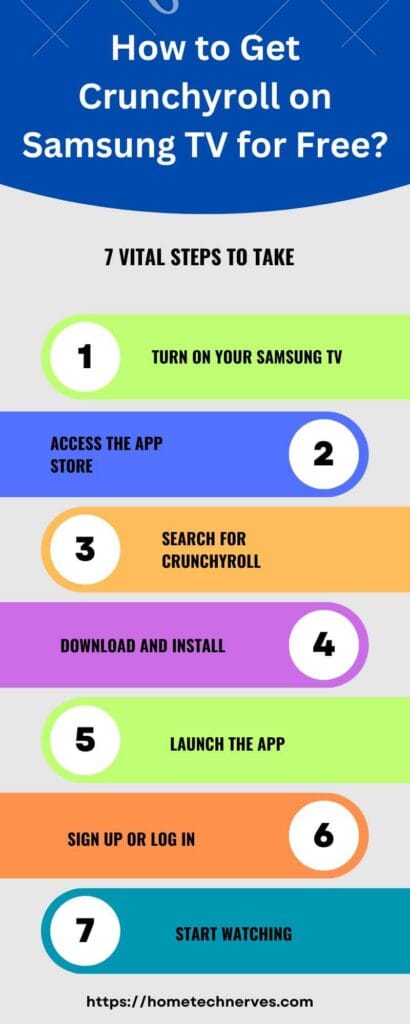
How to Cast Crunchyroll on TV?
Casting Crunchyroll to your TV lets you enjoy anime and Asian content on a larger screen. Follow these simple steps to cast from various devices.
- Connect via Chromecast: Use your smartphone or computer to cast Crunchyroll to a Chromecast-enabled TV.
- Utilize Smart TVs: Many modern smart TVs have built-in casting features for Crunchyroll.
- Employ Roku Devices: Cast Crunchyroll to your TV using the Roku streaming device.
- Use Apple AirPlay: If you have an iOS device and an AirPlay-compatible TV, cast effortlessly.
- Google Home Integration: Cast Crunchyroll through Google Home and compatible devices.
How to Watch Crunchyroll on TV?
Indulging in Crunchyroll’s captivating content on your TV screen is easy. Discover various ways to make your anime-watching experience immersive.
- Smart TV Apps: Access Crunchyroll directly through the app on your smart TV.
- Streaming Devices: Roku, Amazon Fire Stick, or Apple TV to stream Crunchyroll.
- Screen Mirroring: Mirror your mobile device’s screen on the TV to watch Crunchyroll.
- Gaming Consoles: Install the Crunchyroll app on gaming consoles like PlayStation and Xbox.
- HDMI Cable Connection: Connect your computer to the TV using an HDMI cable for a larger display.
Main Features of Plex Crunchyroll Samsung TV
Plex brings Crunchyroll to your Samsung TV, expanding your anime universe. Explore the features that make this combination exciting.
- Unified Interface: Access both Plex and Crunchyroll content seamlessly through one interface.
- Personal Media Library: Combine your local media with Crunchyroll’s offerings within Plex.
- Cross-Platform Sync: Resume watching across devices and enjoy a consistent viewing experience.
- Offline Viewing: Download Crunchyroll content via Plex for offline enjoyment.
- Parental Controls: Manage content access with Plex’s robust parental control settings.
How to Get Plex Crunchyroll Samsung TV?
Combining Plex and Crunchyroll on your Samsung TV enhances your anime experience. Follow these simple steps to access this fusion.
- Install Plex App: Download and install the Plex app from the Samsung Smart Hub.
- Create a Plex Account: Sign up for a Plex account if you don’t have one already.
- Add Plex Channel: Add the Crunchyroll channel to your Plex account through the Plex Web App.
- Link Accounts: Connect your Crunchyroll account to Plex for access.
- Access on Samsung TV: Launch the Plex app on your Samsung TV and enjoy both Plex and Crunchyroll content.
How to Get Crunchyroll on LG TV?
Bringing Crunchyroll to your LG TV lets you dive into anime and Asian content. Follow these steps to access your favorite shows.
- Access LG Content Store: Navigate to the LG Content Store from your TV’s home screen.
- Search for Crunchyroll: Use the search function to locate and download the Crunchyroll app.
- Install the App: Once found, select the Crunchyroll app and install it on your LG TV.
- Launch the App: Open the Crunchyroll app after installation to begin streaming.
- Login or Sign Up: Log in with your existing Crunchyroll account or create a new one to start watching.
Wrap Up
I hope this guide has been helpful in bringing the wonderful world of Crunchyroll to your Samsung TV. With my experience and expertise, I’ve aimed to make this process as straightforward as possible, ensuring you can enjoy your favorite anime series without any hassle.
Remember, technology can sometimes throw us a curveball, but with patience and the steps outlined here, you’ll be streaming your beloved shows in no time. The joy of watching anime on a larger screen is unparalleled, and I’ve been there, so I understand your excitement.
So, grab your remote, follow the simple instructions, and let the anime adventure unfold on your Samsung TV. It’s been a pleasure sharing my knowledge with you, fellow anime fans. Now, go forth and immerse yourself in the fantastic world of Crunchyroll on your Samsung TV!
Frequently Asked Questions
How do I get Crunchyroll on my Samsung TV?
To get Crunchyroll on your Samsung TV, go to the Apps section, search for “Crunchyroll,” and download the app. Once installed, open the app, sign in or create an account, and start streaming your favorite anime.
Why is Crunchyroll not available on my Samsung TV?
If Crunchyroll is not available on your Samsung TV, it could be due to compatibility issues. Ensure your TV’s software is up to date. If the app still isn’t available, you might need a streaming device like Roku or Fire Stick.
Can I watch Crunchyroll on older Samsung TVs?
Older Samsung TVs may not support the Crunchyroll app directly. In such cases, consider using a streaming device (Roku, Fire Stick) or casting from a mobile device to your TV using screen mirroring or Chromecast.
Is Crunchyroll free on Samsung Smart TV?
Yes, Crunchyroll offers a free version on Samsung Smart TV with ad-supported content. For an ad-free experience and access to additional content, you can subscribe to Crunchyroll’s premium service directly through the app.
References:
Google Research. Can I Download Crunchyroll To My Smart Tv Samsung. https://colab.research.google.com/drive/18AGGv3QfBvxtwHViOuCDa44i9Tfgs5lK


