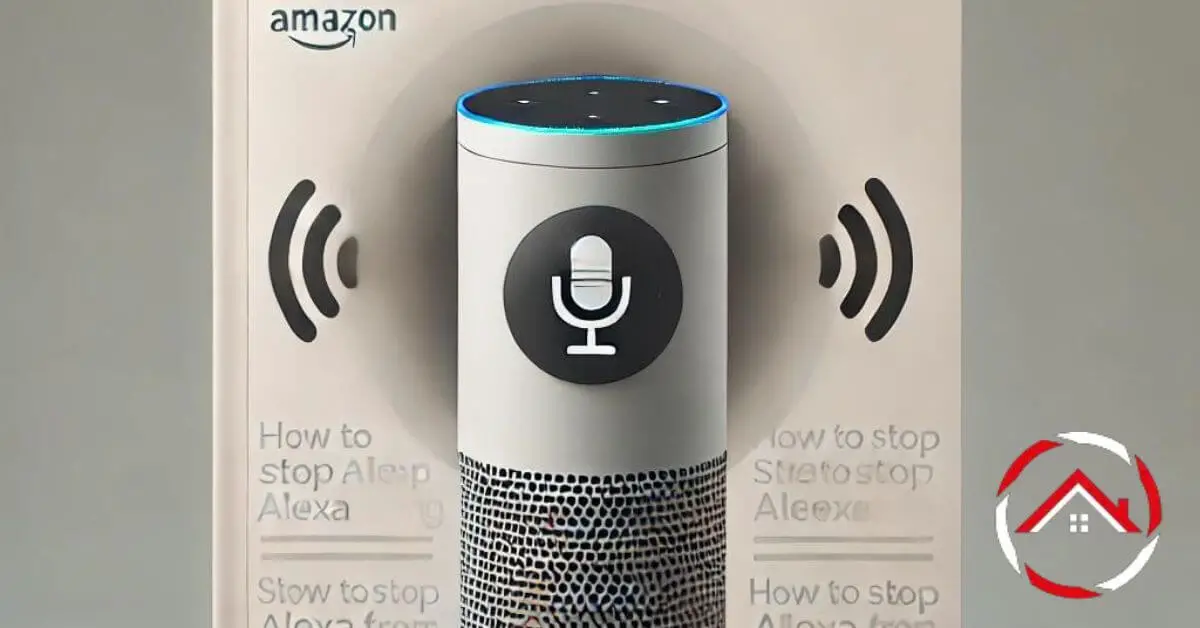How to stop Alexa from listening is a question many people have. It’s a bit unsettling to know a device might be eavesdropping.
Don’t worry, though—there’s an easy fix. You can quickly adjust the settings to keep Alexa quiet until you need her.
This way, you can enjoy the convenience of a smart assistant without concerns about privacy.
Just follow a few steps, and Alexa will stop listening when you don’t want her to. Let’s dive in and regain control over your device!
Table of Contents
How to Stop Alexa From Listening After a Command?
Worried about Alexa listening after you’ve given a command? You can easily stop it from continuing to listen. Follow these quick steps to regain control of your privacy:
- Open the Alexa app: Launch the app on your smartphone or tablet.
- Go to Settings: Tap on the “Settings” option in the menu.
- Select Device Settings: Choose the Alexa device you want to manage.
- Click on Alexa Privacy: Navigate to the “Alexa Privacy” section.
- Turn Off Follow-Up Mode: Disable the “Follow-Up Mode” feature.
- Confirm Changes: Make sure your changes are saved.
- Test the Device: Give a command to ensure Alexa stops listening afterward.
How to Stop Alexa From Listening to TV?
Tired of Alexa activating when the TV is on? You can stop it from picking up unwanted commands from your TV. Follow these simple steps to ensure Alexa only responds when you want it to.
- Open the Alexa app: Start by opening the Alexa app on your phone or tablet.
- Go to Settings: Tap on “Settings” from the main menu.
- Select Device Settings: Choose the Alexa device that picks up TV noise.
- Adjust Wake Word Sensitivity: Lower the wake word sensitivity under the device settings.
- Use Voice Training: Teach Alexa to recognize your voice specifically.
- Enable Do Not Disturb: Activate this feature when watching TV to avoid interruptions.
- Test the Setup: Say the wake word while the TV is on to check if Alexa responds less often.
How to Stop Alexa From Listening on Phone?
Want to prevent Alexa from listening on your phone? You can easily turn off voice features and protect your privacy. Here’s how to stop Alexa from listening on your mobile device:
- Open the Alexa app: Launch the app on your smartphone.
- Go to Settings: Tap on “Settings” from the menu.
- Select Alexa on This Device: Choose your phone under device options.
- Turn Off Alexa: Toggle off the option to disable Alexa voice features.
- Adjust Permissions: Review and disable any microphone permissions for Alexa.
- Clear Voice Recordings: Delete any stored voice recordings from Alexa’s privacy settings.
- Test the Change: Speak to check that Alexa no longer responds on your phone.
How to Stop Alexa From Listening?
Concerned about Alexa always listening? You can easily adjust its settings to control when it listens to your voice. Follow these simple steps to manage your privacy:
- Open the Alexa app: Launch the app on your smartphone or tablet.
- Go to Settings: Tap on “Settings” in the menu.
- Select Device Settings: Choose the Alexa device you want to manage.
- Click on Alexa Privacy: Head to the “Alexa Privacy” section.
- Turn Off the Microphone: Manually mute the microphone on the device.
- Disable Voice Recordings: Turn off the option to save voice recordings.
- Review Permissions: Check and adjust any microphone permissions in your device settings.
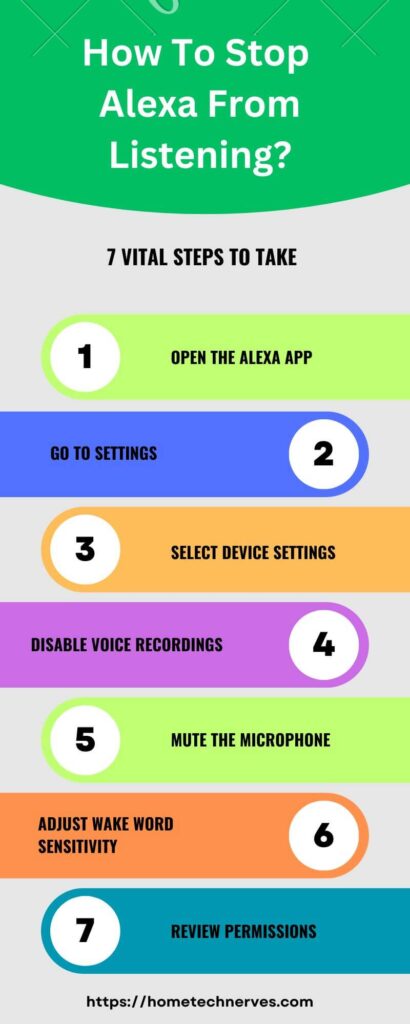
How to Turn Off Alexa Microphone From App?
Want to disable Alexa’s microphone using the app? While you can’t directly turn off the microphone through the app, you can manage its privacy settings and limit its listening abilities. Here’s how:
- Open the Alexa app: Start by launching the app on your mobile device.
- Go to Settings: Tap “Settings” from the menu.
- Select Device Settings: Choose the Alexa device you wish to manage.
- Click on Alexa Privacy: Head to the “Alexa Privacy” section.
- Manage Voice Recordings: Turn off or delete stored voice recordings.
- Turn Off Follow-Up Mode: Disable this feature to stop Alexa from continuing to listen after a command.
- Mute the Device Manually: Use the physical mute button on the Alexa device to fully turn off the microphone.
How to Use the Alexa “Turn Off” Command?
If you want Alexa to stop listening or turn off a device, you can do it with a simple voice command. Here’s how:
- Say “Alexa, stop” to immediately end any ongoing Alexa action or conversation.
- Say “Alexa, turn off [device name]” to switch off connected devices like lights, TVs, or smart appliances.
- Mute Alexa by saying “Alexa, mute” to disable the microphone temporarily.
- Use “Alexa, goodnight” as a shortcut to turn off multiple devices at once, if set up in routines.
How to Stop Alexa From Listening to Your Child?
Worried about Alexa interacting with your child? You can manage the device’s settings to prevent it from listening to or engaging with your child. Here’s how:
- Open the Alexa app: Launch the app on your smartphone.
- Go to Settings: Select “Settings” from the menu.
- Choose Device Settings: Select the Alexa device your child uses.
- Enable Parental Controls: Turn on parental controls or set up a “FreeTime” profile.
- Turn Off Voice Purchasing: Disable voice purchases to prevent unwanted orders.
- Disable Drop-In: Turn off the Drop-In feature to avoid unexpected conversations.
- Mute the Device: Use the physical mute button on Alexa to stop it from listening altogether.
How to Turn Off Alexa Echo Dot?
Want to turn off your Alexa Echo Dot? While there’s no direct power off button, you can manage its settings and mute its functionality. Here’s how:
- Unplug the Device: The simplest way to turn off the Echo Dot is to unplug it from the power source.
- Mute the Microphone: Press the physical microphone button on top of the device to stop Alexa from listening.
- Turn Off Wi-Fi: Disconnect the Echo Dot from Wi-Fi through your router or Alexa app settings to disable its functionality.
- Disable Voice Activation: Turn off the “Follow-Up Mode” in the app to limit Alexa’s responses.
Wrap Up
Stopping Alexa from listening is simple and gives you peace of mind. By adjusting a few settings, you can easily control when and how Alexa listens.
Whether it’s muting the microphone, managing voice recordings, or turning off specific features, you are in charge.
Take the time to explore the Alexa app and customize your device to fit your privacy needs.
Now, you can enjoy the convenience of Alexa without any concerns. It’s all about taking control, and with these quick steps, you’re one step closer to a smarter, safer home.
Frequently Asked Questions
How can I stop Alexa from listening all the time?
To stop Alexa from always listening, press the mute button on your device to disable the microphone. You can also adjust privacy settings in the Alexa app and delete any stored voice recordings to enhance your control over privacy.
Can I turn off Alexa’s microphone through the app?
While you can’t directly disable the microphone from the app, you can mute Alexa using the physical button on the device. In the app, you can adjust privacy settings, disable voice recordings, and manage features like Follow-Up Mode to limit Alexa’s listening behavior.
Does Alexa record everything I say?
Alexa only records audio after detecting its wake word (e.g., “Alexa”). However, you can manage these recordings by visiting the Alexa app’s Privacy settings, where you can view, delete, or choose to not save future recordings to ensure control over what’s being stored.
Can I prevent Alexa from responding to other voices?
Yes, you can train Alexa to recognize your voice using Voice Profiles in the Alexa app. This reduces responses to other voices. Additionally, lowering the wake word sensitivity or enabling “Do Not Disturb” helps prevent accidental activations from other voices or background noise.